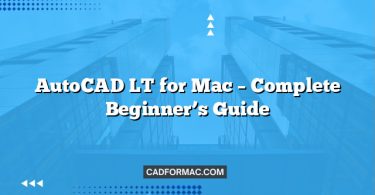AutoCAD for Mac offers a streamlined, macOS-native interface that integrates seamlessly with Apple’s design principles while maintaining the powerful drafting capabilities professionals expect. Understanding how to navigate and customize palettes and panels is essential for optimizing your workflow and boosting productivity. This guide walks you through the key interface elements and shows you how to make the most of them.
Understanding the AutoCAD for Mac Interface
Unlike the Windows version of AutoCAD—which uses a ribbon-based interface—AutoCAD for Mac relies on a combination of menus, tool sets, and floating palettes. This design aligns with traditional macOS application conventions, offering a clean and intuitive workspace.
Key Interface Components
- Menu Bar
Located at the top of your screen (as is standard on macOS), the menu bar provides access to all commands, settings, and tools. It dynamically changes based on your current workspace or active command. - Tool Sets
These are collections of related tools grouped by function (e.g., Draw, Modify, Annotation). Tool sets appear as collapsible sidebars and can be toggled on or off via the Tools menu. - Palettes
Floating windows that provide access to specific features like layers, properties, blocks, and design centers. Palettes can be docked, floated, resized, or hidden as needed. - Command Line
Positioned at the bottom of the drawing area, the command line allows you to type commands directly—a hallmark of AutoCAD efficiency.
Working with Palettes
Palettes in AutoCAD for Mac are essential for managing drawing content and settings. Here’s how to use and customize them:
Opening Palettes
- Go to the Tools menu.
- Select Palettes, then choose from options like:
- Properties – View and edit object properties.
- Layer Properties Manager – Create, modify, and manage layers.
- Block Palette – Insert and manage block definitions.
- DesignCenter – Access content from other drawings.
- Tool Palettes – Store and organize custom tools and blocks.
You can also use keyboard shortcuts (e.g., Command + 1 for the Properties palette).
Managing Palette Behavior
- Docking: Drag a palette to the left or right edge of the drawing window to dock it.
- Floating: Click and drag the palette title bar away from the edges to float it.
- Auto-Hide: Right-click a palette’s title bar and select Auto-Hide to minimize it when not in use.
- Transparency: Adjust palette transparency via AutoCAD > Preferences > Display > Palette Transparency.
Tip: Use Window > Cascade or Window > Tile to organize multiple open palettes efficiently.
Using Tool Sets (Panels)
Tool Sets serve as AutoCAD Mac’s equivalent to the Windows ribbon panels. They group related commands for quick access.
Accessing Tool Sets
- Click the Tool Sets button in the top-right corner of the drawing window (it looks like three horizontal lines).
- Alternatively, go to View > Tool Sets and choose a set such as:
- Draw
- Modify
- Annotation
- View
- Custom (user-defined)
Customizing Tool Sets
- Add/Remove Tools: Right-click any tool in a Tool Set and choose Customize Tool Set.
- Create New Tool Sets: In the Tool Sets window, click the gear icon and select New Tool Set.
- Reorder Tools: Drag and drop tools within a set to suit your workflow.
Pro Tip: Save your custom Tool Sets via File > Save Workspace to preserve your layout across sessions.
Workspace Management
AutoCAD for Mac supports multiple workspaces, each with its own arrangement of palettes and tool sets.
- Switch between workspaces using View > Workspaces.
- Default options include Drafting & Annotation, 3D Basics, and Custom.
- To create a new workspace, arrange your palettes and tool sets as desired, then go to View > Workspaces > Save Current as New Workspace.
Keyboard Shortcuts for Efficiency
Mastering shortcuts reduces reliance on palettes and speeds up your workflow:
- Command + 0: Clean Screen (hides palettes and toolbars)
- Command + 1: Properties palette
- Command + 2: DesignCenter
- Command + 3: Tool Palettes
- Command + Shift + L: Layer Properties Manager
- F1: Help
Frequently Asked Questions
How do I reset all palettes and tool sets to their default layout in AutoCAD for Mac?
To restore the default interface layout, go to View > Workspaces > Drafting & Annotation (or your preferred default workspace). If that doesn’t fully reset the layout, quit AutoCAD, then hold Option + Command while relaunching the application. A dialog will appear asking if you want to reset preferences—choose Reset AutoCAD Preferences. Note that this resets all preferences, not just the interface.
Can I dock multiple palettes together like tabs in AutoCAD for Windows?
AutoCAD for Mac does not support tabbed palettes in the same way as the Windows version. However, you can manually position palettes side by side or stack them visually. For better organization, consider using the Auto-Hide feature or saving a custom workspace with your preferred palette arrangement.
Why don’t my palettes stay open after I restart AutoCAD for Mac?
AutoCAD for Mac saves the state of palettes and tool sets only if you’re using a saved workspace. Make sure you’ve saved your current layout via View > Workspaces > Save Current as New Workspace (or overwrite an existing one). When you relaunch, select that workspace to restore your palettes.
Is there a way to search for commands if a tool isn’t visible in my current tool set?
Yes! Use the Command Line at the bottom of the drawing window—just start typing the command name (e.g., “LAYER” or “BLOCK”) and AutoCAD will suggest matches. You can also use Command + Shift + P to toggle the Command Line if it’s hidden.
Can I use the same custom tool palettes (.xtp files) from AutoCAD for Windows on Mac?
No, tool palettes created in AutoCAD for Windows (.xtp files) are not directly compatible with AutoCAD for Mac due to platform differences. However, you can recreate your custom tools manually in the Mac version using the Tool Palettes window (Tools > Palettes > Tool Palettes) and reassign blocks or commands as needed.
How do I hide all palettes quickly to focus on my drawing?
Press Command + 0 (zero) to activate Clean Screen mode, which hides all palettes, tool sets, and the menu bar, leaving only the drawing area and command line visible. Press Command + 0 again to restore the interface.
Final Thoughts
While AutoCAD for Mac may look different from its Windows counterpart, its palette- and panel-based interface is both powerful and familiar to macOS users. By learning to navigate, customize, and organize your palettes and tool sets, you’ll create a personalized drafting environment that enhances both speed and precision.
Take time to experiment with different layouts, save your preferred configurations as workspaces, and leverage keyboard shortcuts to keep your focus on the drawing—not the interface.