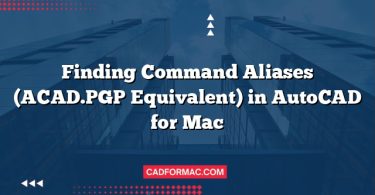AutoCAD for Mac offers powerful tools for managing how you view and present your drawings—two of the most essential being Named Views and Viewports. Whether you’re navigating complex models or preparing layouts for printing, mastering these features will significantly improve your workflow and precision. This guide walks you through setting up both Named Views and Viewports in AutoCAD for Mac.
Understanding Named Views and Viewports
- Named Views: Save specific zoom levels, orientations, and display settings so you can quickly return to them later. Think of them as bookmarks for your drawing views.
- Viewports: In paper space (Layout tabs), viewports act as “windows” into your model space, allowing you to display different parts or scales of your drawing on a single sheet.
Part 1: Creating and Managing Named Views
Step 1: Access the View Manager
- Open your drawing in AutoCAD for Mac.
- Go to the View menu at the top of your screen.
- Select Named Views… (or type
VIEWin the command line and press Enter).- The View Manager dialog box will appear.
Step 2: Create a New Named View
- In the View Manager, click New….
- In the New View/Shot Properties dialog:
- Name: Give your view a descriptive name (e.g., “Foundation Plan” or “North Elevation”).
- Boundary: Choose whether to define the view by Current Display, Window, or Previous View.
- Current Display saves exactly what you see on screen.
- Window lets you select a specific area by clicking two corners.
- View Category (optional): Organize views into categories for easier management.
- Click OK to save the view.
Step 3: Restore a Named View
- In the View Manager, select a saved view from the list and click Set Current, then OK.
- Alternatively, type
VIEW> Restore > choose your view name from the list.
Tip: Use the View panel in the ribbon (if visible) or the ViewCube in the top-right corner to quickly switch between standard and named views.
Part 2: Setting Up Viewports in Layouts
Step 1: Switch to a Layout Tab
- At the bottom of your AutoCAD window, click on a Layout tab (e.g., “Layout1”).
- If no layout exists, right-click any tab > New Layout > From Template or Create New Layout.
Note: Viewports are created and managed in Paper Space (Layout tabs), not Model Space.
Step 2: Create a New Viewport
- With a layout active, go to the View menu > Viewports > New Viewports….
- Alternatively, use the Viewport tool from the Layout panel in the ribbon (if enabled).
- In the New Viewports dialog:
- Choose a Configuration (e.g., Single, Two: Vertical, Four: Equal).
- Under Setup, select 3D or 2D depending on your drawing type.
- In the Preview area, click inside a viewport thumbnail to assign a Named View to it (optional but recommended).
- Click OK.
- Click and drag in the layout to define the viewport boundary.
If the New Viewports dialog doesn’t appear, ensure you’re in Paper Space and that the layout isn’t locked.
Step 3: Customize Viewport Scale and Content
- Double-click inside a viewport to activate it (you’ll see a bold border).
- Use the mouse wheel to zoom or pan to frame your desired area.
- To set a standard scale:
- Look at the status bar at the bottom of the screen.
- Click the Viewport Scale dropdown (e.g., it might say “1:1”).
- Choose a scale like 1:50, 1/4″ = 1′-0″, or 1:100.
- Press Enter or click outside the viewport to deactivate it.
Step 4: Lock the Viewport (Optional but Recommended)
- Right-click the viewport border > Display Locked > Yes.
- This prevents accidental zooming or panning when editing annotations.
gg
Pro Tips for Efficiency
- Use Named Views with Viewports: Assign named views to viewports during creation for consistent, repeatable layouts.
- Viewport Layers: Use the VPLAYER command to freeze or thaw layers in specific viewports (e.g., hide dimensions in one view but show them in another).
- Viewport Overrides: Adjust properties like linetype scale or color per viewport using the Properties palette (⌘+1).
- Save Layout Templates: Once you’ve perfected a layout with viewports and scales, save it as a
.dwttemplate for future projects.
Troubleshooting Common Issues
| Issue | Solution |
|---|---|
| Can’t create viewports | Ensure you’re in a Layout tab, not Model Space. |
| Viewport shows blank/white | Double-click inside it and zoom to extents (Z > E). |
| Scale not applying correctly | Verify ANNOTATIVESCALE is set appropriately and that annotative objects are used. |
| Named view not appearing | Check that the view was saved in the correct space (Model vs. Layout). |
AutoCAD for Windows vs. AutoCAD for Mac: Named Views & Viewports Comparison
| Feature / Capability | AutoCAD for Windows | AutoCAD for Mac |
|---|---|---|
| Named Views Creation | Via VIEW command or View Manager (ribbon/sidebar) |
Via VIEW command or View > Named Views… menu |
| View Manager Interface | Dockable palette with full tree-view organization | Modal dialog box (no dockable palette) |
| Assign Named View to Viewport | Easily done via Properties palette or right-click menu | Possible via New Viewports dialog or manually |
| Viewport Creation Tools | Ribbon: Layout tab > Layout Viewports panel | Menu: View > Viewports > New Viewports… |
| Viewport Configuration Presets | Extensive (Single, Two, Three, Four, etc.) | Similar presets available in New Viewports dialog |
| Viewport Scale Control | Status bar dropdown + Properties palette | Status bar dropdown (when viewport active) |
| Viewport Layer Control (VPLAYER) | Full support via command line and Layer Properties | Supported via command line (VPLAYER) |
| Viewport Locking | Right-click > Display Locked > Yes | Right-click > Display Locked > Yes |
| Annotative Scaling in Viewports | Fully supported | Fully supported |
| Custom Viewport Shapes | Supported (polygonal, circular via -VPORTS) | Limited; primarily rectangular via GUI |
| Multiple Layout Tabs Management | Easy drag-and-drop, copy, rename via tab right-click | Similar functionality via tab context menu |
| Ribbon Interface | Full ribbon with contextual tabs | Simplified ribbon; some tools accessed via menus |
| Command Line Access | Fully supported (VIEW, MVIEW, VPORTS, etc.) |
Fully supported (same commands) |
| ViewCube Integration | Integrated with Named Views | Available, but fewer direct Named View links |
Note: While core functionality is consistent across platforms, the user interface and workflow differ significantly. AutoCAD for Mac relies more on traditional menus and modal dialogs, whereas Windows leverages the ribbon and palettes for faster access. Both support essential viewport and named view operations needed for professional drafting and layout.
Frequently Asked Questions (FAQ)
Can I sync Named Views between AutoCAD for Windows and AutoCAD for Mac?
Yes, Named Views are stored in the drawing file itself (.dwg), so they transfer seamlessly between platforms. If you create a Named View on Windows and open the same file on Mac (or vice versa), the view will appear in the View Manager and function identically—provided the drawing content is compatible.
Why don’t my Viewports show the correct scale in AutoCAD for Mac?
This usually happens if annotation scale isn’t properly set or if the viewport isn’t activated before assigning a scale. To fix it:
- Double-click inside the viewport to activate it.
- Check the scale in the status bar and select the correct one (e.g., 1:50).
- Ensure ANNOALLVISIBLE is set to
1if annotative objects aren’t appearing.
Also, verify that your drawing units match your intended plot scale.
Is it possible to create non-rectangular Viewports in AutoCAD for Mac?
Yes, but not through the standard GUI. You’ll need to use the command line:
- Draw a closed polyline, circle, or spline in paper space.
- Type
-VPORTS(note the hyphen) in the command line. - Choose Object and select your custom shape.
This creates a viewport matching that geometry—just like in Windows, though the Mac interface doesn’t expose this option in menus.
Do Named Views save layer visibility settings per viewport?
No. Named Views save global settings like view direction, zoom, and UCS—but not viewport-specific layer states (e.g., layers frozen in one viewport but visible in another). For that, use Layer States (LAYERSTATE command) in combination with viewports, which is supported on both Mac and Windows.
Can I rename or delete a Named View in AutoCAD for Mac?
Yes. Go to View > Named Views…, select the view in the list, then click Rename or Delete in the View Manager dialog. Note that you cannot delete a view that’s currently in use by a viewport in a layout.
Why does my Named View appear rotated or skewed when restored?
This often occurs if the view was saved with a custom UCS (User Coordinate System). Named Views store the active UCS along with the camera position. To avoid unexpected rotations, ensure you’re in the World UCS (UCS > World) before saving critical plan views.
Conclusion
Named Views and Viewports are indispensable tools for organizing, presenting, and printing your AutoCAD drawings efficiently—especially on the Mac version, where interface differences can sometimes confuse new users. By saving strategic views and arranging them thoughtfully in layouts, you’ll streamline your drafting process and produce professional, scaled drawings with confidence.
Take time to experiment with these features in a test drawing, and soon they’ll become second nature in your AutoCAD for Mac workflow.