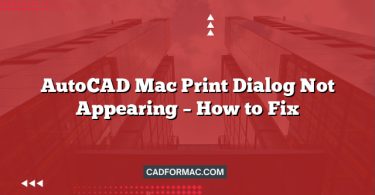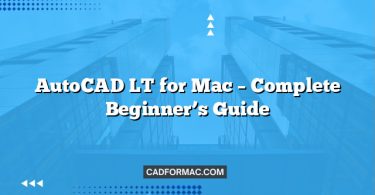If you’re new to AutoCAD for Mac, you may have heard terms like Model Space and Paper Space and wondered what they mean—and why you need both. Don’t worry! This guide breaks down these essential concepts in simple terms so you can start creating professional drawings with confidence.
What Is Model Space?
Model Space is where you create your actual design at full scale.
Think of it like your digital drafting table. Whether you’re drawing a house, a machine part, or a landscape plan, you build it here exactly as it exists in the real world—using real measurements (like 10 feet, 50 millimeters, etc.).
Key Features of Model Space:
- You draw your design to scale.
- You work with real-world units.
- It’s ideal for designing and editing geometry.
- Only one model space exists per drawing file.
Tip: When you first open a new AutoCAD drawing, you’re automatically in Model Space.
What Is Paper Space?
Paper Space is where you prepare your design for printing or sharing—it’s your “layout” area.
Imagine you’re placing your finished design onto a sheet of paper (like A4, Letter, or Arch D). In Paper Space, you decide:
- Which parts of your model to show
- How big they appear on the page
- Where to add titles, dimensions, notes, and borders
You do this using viewports—windows that look into your Model Space.
Key Features of Paper Space:
- You arrange how your drawing appears on paper.
- You add annotations, title blocks, and labels.
- You control scale and view using viewports.
- You can have multiple layouts (e.g., one for plans, one for details).
Tip: Paper Space mimics a physical sheet of paper—you design your presentation here, not your actual model.
Why Use Both?
AutoCAD separates design (Model Space) from presentation (Paper Space) so you can:
- Keep your model clean and accurate.
- Easily create multiple printed views (e.g., zoomed-in details, different angles).
- Avoid cluttering your design with text and dimensions meant only for printing.
This separation is a core principle of professional CAD drafting.
Switching Between Model Space and Paper Space in AutoCAD for Mac
- Look at the bottom-left corner of your AutoCAD window.
- You’ll see tabs labeled Model and one or more Layout tabs (e.g., “Layout1”).
- Click Model to go to Model Space.
- Click a Layout tab to enter Paper Space.
Mac Tip: If you don’t see layout tabs, go to View > Layout Tabs to turn them on.
A Simple Example
Let’s say you’re drawing a floor plan:
- In Model Space:
- Draw walls, doors, and windows using real dimensions (e.g., a wall is 20 feet long).
- Add furniture, fixtures, and annotations that are part of the design.
- In Paper Space:
- Create a layout with a title block.
- Insert a viewport showing your floor plan.
- Set the viewport scale to 1/4″ = 1′-0″ (so it fits on an 11×17 sheet).
- Add page notes like “Drawn by: Alex” or “Revision 1”.
Now you can print or export a clean, scaled drawing—without changing your original model!
Common Beginner Mistakes to Avoid
- Drawing in Paper Space: Never draw your actual design in Paper Space—it should only contain viewports and annotations.
- Forgetting viewport scales: Always set the correct scale in your viewport so dimensions print accurately.
- Adding dimensions in Paper Space: Dimensions should usually be added in Model Space so they stay linked to your geometry.
Frequently Asked Questions (FAQ)
What’s the difference between a layout and Paper Space?
In AutoCAD for Mac, “Paper Space” is the environment where you arrange your drawing for output, and a “layout” is a specific tab (like Layout1 or Layout2) that contains its own Paper Space. Think of Paper Space as the concept and a layout as an instance of it—you can have multiple layouts, each with its own title block, viewports, and annotations.
Can I have more than one viewport in a single layout?
Yes! You can create multiple viewports in one layout to show different views of your model—such as a plan view, elevation, and a zoomed-in detail—all on the same sheet. Use the Viewport tool under the Layout tab to add and arrange them.
Why do my lines look too thick or too thin when I print from Paper Space?
Line thickness (lineweight) in prints is controlled by your plot style settings and viewport scale. Make sure lineweights are enabled (View > Lineweight), and check that your plot style table (CTB/STB file) is configured correctly. Also, verify that your viewport is set to the intended scale—lineweights may appear inconsistent if the scale is off.
How do I lock a viewport so I don’t accidentally pan or zoom inside it?
After setting your desired view and scale in a viewport, you can lock it to prevent changes. Select the viewport border, then open the Properties palette (press ⌘+1), and set Display Locked to Yes. This keeps your view stable during editing or plotting.
Do dimensions and text added in Model Space scale correctly in Paper Space?
Yes—if you use annotative objects. When you create dimensions or text with the Annotative property enabled, AutoCAD automatically scales them to appear correctly in any viewport, regardless of scale. Without this setting, text and dimensions may appear too large or too small when viewed through different viewport scales.
Can I edit my model while in Paper Space?
Technically, yes—you can double-click inside a viewport to activate it and edit geometry. However, it’s best practice to do all major modeling and editing in Model Space to avoid confusion. Use Paper Space only for layout setup, annotations, and final presentation.
Why isn’t my title block showing up when I print?
Title blocks should be drawn directly in Paper Space (not inside a viewport). If your title block was created in Model Space or placed inside a viewport, it won’t appear correctly on the printed sheet. Always insert or draw your title block on the layout itself, outside of any viewports.
Final Thoughts
Mastering Model Space and Paper Space is a big step toward using AutoCAD like a pro. Remember:
- Model Space = Your design (real scale)
- Paper Space = Your print layout (paper scale)
With practice, switching between them will become second nature—and your drawings will look polished and professional every time.