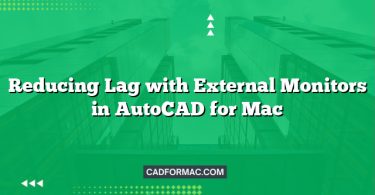Creating a professional landscaping plan using AutoCAD for Mac allows designers, architects, and homeowners to visualize outdoor spaces with precision and clarity. Whether you’re designing a residential garden, a commercial courtyard, or a public park, AutoCAD provides the tools to draft detailed, scalable, and editable landscape plans. This guide walks you through the essential steps to produce a landscaping plan using AutoCAD on macOS.
1. Set Up Your Drawing Environment
Before you begin drafting, configure your workspace for optimal efficiency:
- Launch AutoCAD for Mac and start a new drawing (
File > New). - Choose an appropriate template (e.g.,
acad.dwtfor imperial units oracadiso.dwtfor metric). - Set your units: Go to
Format > Unitsand select your preferred unit type (e.g., feet/inches or meters) and precision. - Adjust the drawing scale if needed. While AutoCAD works in real-world units, you’ll set your viewport scale later for printing.
2. Import or Draw the Base Property Plan
Your landscaping plan should be based on an accurate site layout:
- If you have an existing survey or architectural plan:
- Use
Insert > Raster Imageto import a scanned site plan (PDFs can be converted to images or imported as PDF underlays if supported). - Scale and align the image using known dimensions (e.g., property lines or building footprints).
- Use
- If starting from scratch:
- Use the Line, Polyline, and Rectangle tools to draw property boundaries, existing structures, driveways, and sidewalks.
- Label key features using the Text tool (
Annotate > Text).
Tip: Create separate layers for different elements (e.g., “Property Lines,” “Existing Structures,” “Proposed Hardscape”) to keep your drawing organized.
3. Organize with Layers
Effective layer management is crucial in landscape drafting:
- Open the Layer Properties Manager (
Format > Layer). - Create layers such as:
Existing-BldgProposed-PlantsHardscapeIrrigationDimensionsText-Labels
- Assign colors and line types to each layer for visual distinction (e.g., green for plants, gray for hardscape).
4. Add Landscape Elements
Now begin placing landscape components:
Hardscape Features
- Use Polyline, Circle, and Rectangle to draw patios, walkways, retaining walls, and decks.
- Apply hatching (
Draw > Hatch) to indicate materials (e.g., brick, stone, or wood).
Softscape (Plants and Greenery)
- AutoCAD for Mac doesn’t include a built-in plant library, but you can:
- Download DWG plant symbols from online sources (e.g., CADdetails, Acad-Source).
- Create your own simple symbols using circles (for tree canopies) and crosses (for trunks).
- Insert blocks: Use
Insert > Blockto place plant symbols. Scale them appropriately (e.g., a 20′ canopy = 20 units in diameter).
- Label plant types and quantities using Multileader or Text.
Site Amenities
- Add benches, lighting, fountains, or outdoor kitchens using custom blocks or basic shapes.
- Use Arrays (
Modify > Array) to replicate elements like light fixtures or pavers.
5. Add Dimensions and Annotations
Clarity is key for contractors and clients:
- Use Dimension tools (
Annotate > Dimension) to mark distances between features. - Add Leader lines to call out materials, plant names, or notes.
- Include a North arrow and scale bar for orientation and reference.
6. Create Viewports and Layouts for Printing
AutoCAD for Mac supports Paper Space for professional plotting:
- Switch to a Layout tab at the bottom of the screen.
- Delete the default viewport and create a new one (
View > Viewports > New Viewports). - Set the viewport scale (e.g., 1″ = 20′) using the Scale dropdown in the status bar.
- Add a title block (insert as a block or draw manually) with project info, scale, and date.
7. Final Checks and Export
Before finalizing:
- Run Layer Freeze/Thaw to toggle visibility of elements during review.
- Use Plot Preview (
File > Print) to check alignment and scale. - Save your file (
File > Save As) in.dwgformat for editing or.pdffor sharing.
Pro Tip: Regularly save backup copies and consider using External References (Xrefs) if collaborating with architects or engineers.
Frequently Asked Questions (FAQ)
Q1. Does AutoCAD for Mac support landscape-specific toolsets like the AutoCAD Architecture or Plant 3D toolsets?
A: No. AutoCAD for Mac does not include specialized toolsets such as Architecture, MEP, or Plant 3D, which are only available in the Windows version. For landscaping, you’ll need to rely on core 2D drafting tools, custom blocks, and manual layer management.
Q2. Can I use dynamic blocks for plants or irrigation components in AutoCAD for Mac?
A: Yes! AutoCAD for Mac fully supports dynamic blocks, which are useful for creating scalable plant symbols (e.g., trees that adjust canopy size) or modular hardscape elements. You can create or edit dynamic blocks using the Block Editor (Tools > Block Editor).
Q3. How do I import a georeferenced site plan or aerial image into AutoCAD for Mac?
A: While AutoCAD for Mac doesn’t natively support GIS data like shapefiles, you can:
- Insert a georeferenced JPEG or TIFF (exported from GIS software) using
Insert > Raster Image. - Manually align it using known coordinates or survey points.
- For more advanced geospatial workflows, consider using AutoCAD LT for Windows with add-ons or exporting your base plan from GIS software as a scaled image or PDF.
Q4. Is there a built-in plant library in AutoCAD for Mac?
A: No, AutoCAD for Mac does not include a native plant library. However, you can:
- Download free or paid DWG plant symbol libraries online (e.g., from CADdetails, Acad-Source, or Land8).
- Create your own standardized blocks for common species (e.g., “Oak-24ft”, “Boxwood-3ft”).
- Organize them in a tool palette for quick access (
View > Palettes > Tool Palettes).
Q5. Can I collaborate with team members who use AutoCAD on Windows?
A: Yes. DWG files created in AutoCAD for Mac are fully compatible with AutoCAD for Windows, provided you’re using the same or compatible versions (e.g., both on 2024). To avoid issues:
- Avoid Mac-specific fonts; use standard SHX or TrueType fonts.
- Embed or convert external references before sharing.
- Agree on layer naming conventions and units beforehand.
Q6. How do I show planting zones or irrigation areas without 3D modeling?
A: Use hatch patterns or colored polylines on dedicated layers:
- Create closed polylines around planting beds or irrigation zones.
- Apply solid or custom hatch patterns (
Draw > Hatch) with subtle colors (e.g., light green for turf, beige for mulch). - Label each zone clearly with text or leaders for maintenance reference.
Q7. Does AutoCAD for Mac support PDF underlays for tracing site plans?
A: Yes, starting with recent versions (2021+), AutoCAD for Mac allows you to attach PDFs as underlays via Insert > PDF Underlay. You can scale, rotate, and snap to geometry in the PDF, making it ideal for tracing existing conditions from architectural or survey PDFs.
Conclusion
Producing a landscaping plan in AutoCAD for Mac combines technical drafting with creative design. By leveraging layers, blocks, and precise measurement tools, you can create scalable, professional-grade plans that communicate your vision clearly. While AutoCAD for Mac may lack some Windows-specific add-ons (like Land F/X), its core functionality is more than sufficient for detailed landscape drafting—especially when paired with good organization and planning.
With practice, you’ll streamline your workflow and produce stunning, buildable landscape designs right from your Mac.