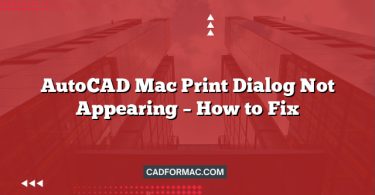Creating an electrical plan is a fundamental step in any building or renovation project. Whether you’re an architect, engineer, or DIY enthusiast, AutoCAD for Mac offers a powerful and intuitive platform to draft professional-grade electrical layouts. This guide walks you through the process of designing a simple residential electrical plan using AutoCAD on macOS.
Prerequisites
Before you begin:
- Ensure you have AutoCAD for Mac installed (2020 or later recommended).
- Familiarize yourself with basic AutoCAD navigation (pan, zoom, layers, object snaps).
- Have a floor plan ready (you can draw one from scratch or import a base drawing).
Step 1: Set Up Your Drawing Environment
- Start a New Drawing
Open AutoCAD for Mac and create a new file using the acad.dwt template (or acadiso.dwt for metric units). - Configure Units
Go to Format > Units (or typeUNITSin the command line).- For residential plans in the U.S., select Architectural units with Inches as the insertion scale.
- For metric users, choose Decimal with Millimeters or Meters.
- Set Up Layers
Organize your plan using layers for clarity and editing efficiency:- Walls – for structural elements (color: gray)
- Electrical Fixtures – outlets, switches, lights (color: red)
- Electrical Circuits – wiring paths (color: yellow)
- Annotations – labels and notes (color: green)
To create layers:
TypeLAYER> Click New Layer > Name it > Assign a color > Click OK.
Step 2: Draw or Import the Floor Plan
If you don’t already have a floor plan:
- Use the Line or Polyline tool to draw exterior and interior walls.
- Add doors and windows using basic shapes or blocks.
- Set the Walls layer as current before drawing.
Tip: Use Object Snap (OSNAP) to ensure precision—enable endpoints, midpoints, and intersections via the status bar.
Step 3: Insert Electrical Symbols
AutoCAD for Mac includes standard electrical symbols via the Tool Palettes:
- Open Tool Palettes by going to View > Palettes > Tool Palettes.
- Navigate to the Electrical tab (if not visible, right-click the palette title bar and select Electrical).
- Common symbols you’ll use:
- Duplex Receptacle (standard outlet)
- Switch
- Ceiling Light
- Ceiling Fan
- GFCI Outlet (for kitchens/bathrooms)
- Click a symbol and place it in your drawing. Hold Shift while placing to maintain alignment.
Note: You can resize symbols after placement using the Properties palette (PROPERTIES command).
Step 4: Place Fixtures According to Electrical Code
Follow basic residential guidelines:
- Place outlets every 12 feet along walls (or closer as needed).
- Install switches near room entrances.
- Include dedicated circuits for kitchens, bathrooms, and high-load areas.
- Ensure lighting fixtures are centered in rooms or aligned with furniture.
Use the Copy (CO) and Array commands to replicate outlets along walls quickly.
Step 5: Draw Wiring Paths
- Switch to the Electrical Circuits layer.
- Use the Polyline (
PLINE) tool to draw wiring from the electrical panel to each fixture.- Typically, circuits run vertically inside walls and horizontally in attics or basements.
- Avoid crossing through windows or doors.
- Use different line types (e.g., dashed) to distinguish circuit types if needed:
- Go to Format > Linetype > Load a linetype like
ACAD_ISO02W100. - Assign it to the circuit layer via the Layer Properties Manager.
- Go to Format > Linetype > Load a linetype like
Step 6: Add Annotations and Labels
- Switch to the Annotations layer.
- Use the Multileader (
MLEADER) or Text (TEXT) tool to label:- Circuit numbers (e.g., “Circuit 1 – Living Room Outlets”)
- Fixture types (e.g., “LED Ceiling Light”)
- Panel location
- Add a title block with project name, scale, and date using the Layout tab.
Step 7: Review and Finalize
- Check for errors: Ensure all fixtures connect to circuits and no wires intersect walls improperly.
- Use Layers to toggle visibility: Turn off walls to inspect wiring clarity.
- Plot/Export: Go to File > Plot to print or export as PDF for contractors.
Tips for Success
- Use Blocks: Convert frequently used symbols (like a switch-outlet combo) into blocks for reuse.
- Electrical Panel Schedule: Create a simple table listing circuits, loads, and breaker sizes.
- Stay Updated: AutoCAD for Mac receives regular updates—ensure you’re using the latest version for best performance.
FAQ: Designing Electrical Plans in AutoCAD for Mac
Below are common questions specifically related to creating electrical plans in AutoCAD for Mac, addressing gaps not covered in the main article.
Q1: Does AutoCAD for Mac include built-in electrical symbol libraries like AutoCAD Electrical?
A: No. AutoCAD for Mac does not include the full AutoCAD Electrical toolset (which is Windows-only). However, it does provide a basic set of electrical symbols via the Tool Palettes under the Electrical category. For more advanced symbols or automation (e.g., wire numbering, circuit reports), you’ll need to manually create or import blocks, or consider using third-party symbol libraries compatible with Mac.
Q2: Can I import DWG files with electrical symbols created on Windows into AutoCAD for Mac?
A: Yes, in most cases. AutoCAD for Mac supports standard .dwg files. However, if the Windows file uses AutoCAD Electrical-specific objects (like intelligent components or custom data), those may appear as generic blocks or lose functionality on Mac. Always test the file after import and verify symbol integrity.
Q3: How do I create custom electrical symbols in AutoCAD for Mac?
A: Use the Block Editor:
- Draw your symbol using lines, circles, etc.
- Select all elements, then type
BLOCK(or go to Insert > Create Block). - Give it a name (e.g., “USB_Outlet”), set an insertion point, and click OK.
- Save the block to your drawing or use WBLOCK to export it as a
.dwgfile for reuse in other projects.
You can also organize custom symbols in a dedicated tool palette for quick access.
Q4: Is it possible to simulate or calculate electrical loads directly in AutoCAD for Mac?
A: No. AutoCAD for Mac is a drafting tool, not an engineering analysis platform. It cannot perform load calculations, voltage drop analysis, or circuit balancing. For such tasks, export your plan to specialized software (e.g., Revit MEP, Dialux, or manual spreadsheets) after completing the layout.
Q5: How can I ensure my electrical plan complies with local codes when using AutoCAD for Mac?
A: AutoCAD itself does not validate code compliance. You must:
- Reference your local electrical code (e.g., NEC in the U.S., CEC in Canada) while placing outlets, switches, and fixtures.
- Use consistent spacing and labeling based on code requirements.
- Have your final plan reviewed by a licensed electrician or inspector before construction.
AutoCAD helps you document compliance—it doesn’t enforce it.
Q6: Can I link electrical fixtures to a panel schedule automatically in AutoCAD for Mac?
A: Not automatically. Unlike AutoCAD Electrical (Windows), the Mac version lacks dynamic panel scheduling. You’ll need to:
- Manually create a table using the Table command.
- List circuits, breaker numbers, and connected loads based on your layout.
- Keep the schedule updated manually as you modify the plan.
Q7: Are there keyboard shortcuts specific to electrical drafting on Mac?
A: AutoCAD for Mac uses standard macOS keyboard conventions. While there are no electrical-specific shortcuts, you can customize them:
- Go to AutoCAD > Preferences > User Preferences > Keyboard Shortcuts.
- Assign shortcuts to commands like
INSERT(for blocks),LAYER, orMLEADERto speed up your workflow.
Popular defaults:
Cmd + 1: Opens Properties paletteCmd + Shift + V: Paste as blockSpacebar: Repeats last command
Pro Tip: Always back up your
.dwgfiles and maintain a library of your custom electrical blocks in a dedicated folder for reuse across projects.
Conclusion
Designing a simple electrical plan in AutoCAD for Mac is straightforward once you understand layers, symbols, and basic drafting principles. By following this workflow, you’ll produce a clear, code-conscious layout that serves as a reliable blueprint for electricians and inspectors alike. With practice, you can expand to more complex commercial or industrial plans using the same foundational techniques.
Remember: Always consult local building codes and a licensed electrician before finalizing any electrical design.