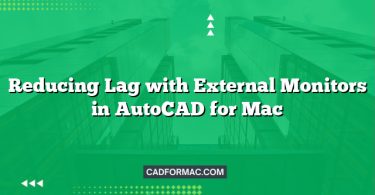AutoCAD for Mac is a powerful CAD application tailored for macOS users, offering robust design and drafting capabilities. However, like any graphics-intensive software, it relies heavily on your system’s GPU (Graphics Processing Unit) to render complex drawings smoothly. One common troubleshooting step users take when experiencing performance issues or graphical glitches is disabling Hardware Acceleration—a feature that offloads rendering tasks from the CPU to the GPU. But is this the right move? In this article, we’ll explore what hardware acceleration is, how to disable it in AutoCAD for Mac, and weigh the pros and cons to help you make an informed decision.
What Is Hardware Acceleration?
Hardware acceleration is a computing technique that uses specialized hardware—typically your computer’s GPU—to perform tasks more efficiently than a general-purpose CPU. In AutoCAD, hardware acceleration enhances the display of 2D and 3D graphics by leveraging your Mac’s graphics card to handle tasks like panning, zooming, shading, and real-time rendering.
When enabled, hardware acceleration can significantly improve performance, especially with large or complex drawings. However, it can also introduce compatibility issues, particularly if your Mac’s GPU drivers are outdated or if AutoCAD doesn’t fully support your specific graphics hardware.
How to Disable Hardware Acceleration in AutoCAD for Mac
Disabling hardware acceleration in AutoCAD for Mac is straightforward:
- Open AutoCAD for Mac.
- Go to the AutoCAD menu in the top-left corner of your screen.
- Select Preferences.
- In the Preferences window, click on System.
- Under the Graphics Performance section, uncheck the box labeled Use hardware acceleration.
- Click OK to save your changes.
- Restart AutoCAD for the changes to take effect.
Note: Some versions of AutoCAD for Mac may label this option slightly differently (e.g., “Enable hardware acceleration” or “Graphics hardware acceleration”). The location remains consistent under System preferences.
Pros of Disabling Hardware Acceleration
1. Resolves Graphical Glitches
One of the most common reasons to disable hardware acceleration is to fix visual anomalies such as:
- Flickering or disappearing objects
- Incorrect line rendering
- Blank or black viewports
- UI elements not displaying properly
These issues often stem from driver incompatibilities or bugs in how AutoCAD interacts with macOS’s Metal graphics framework.
2. Improves Stability on Older or Unsupported Macs
Older Mac models or those with integrated graphics (like Intel Iris or older AMD GPUs) may not be fully supported by AutoCAD’s hardware acceleration system. Disabling it can prevent crashes, freezes, or unexpected quits.
3. Reduces System Resource Conflicts
In some cases, hardware acceleration can compete with other GPU-intensive applications (e.g., video editing software or virtual machines). Turning it off may free up GPU resources and improve overall system responsiveness.
4. Simplifies Troubleshooting
If you’re experiencing performance issues, disabling hardware acceleration is a quick diagnostic step. If problems disappear, you know the issue is GPU-related—helping you narrow down solutions like updating macOS, resetting AutoCAD preferences, or contacting Autodesk support.
Cons of Disabling Hardware Acceleration
1. Reduced Performance
Without hardware acceleration, AutoCAD relies solely on your CPU for rendering graphics. This can lead to:
- Slower panning and zooming
- Lag when working with complex 3D models
- Delayed response when using real-time visual styles (e.g., Realistic, Shaded)
Performance degradation is especially noticeable on large drawings or systems with modest CPU power.
2. Limited Visual Capabilities
Certain visual styles and rendering features may be unavailable or severely degraded. For example:
- Smooth shading and lighting effects may appear flat or pixelated
- Transparency and anti-aliasing may not render correctly
- 3D navigation (Orbit, Walk, Fly) becomes choppy or unresponsive
3. Not a Long-Term Solution
Disabling hardware acceleration treats the symptom, not the root cause. If your Mac meets AutoCAD’s system requirements, the issue may be fixable through driver updates, macOS patches, or configuration tweaks—making hardware acceleration the better long-term choice.
4. Potential Workflow Disruption
Designers and engineers accustomed to smooth, responsive navigation may find the software frustrating to use without hardware acceleration, leading to decreased productivity and increased fatigue during extended sessions.
When Should You Disable Hardware Acceleration?
Consider disabling hardware acceleration temporarily if you experience:
- Persistent graphical corruption
- Frequent crashes during 3D operations
- Incompatibility after a macOS update
- Issues on a Mac not officially supported by your version of AutoCAD
However, if your system is modern (e.g., Apple Silicon Macs or recent Intel Macs with dedicated GPUs) and up to date, it’s generally better to keep hardware acceleration enabled and address underlying issues instead.
Best Practices
- Keep macOS Updated: Apple regularly improves GPU driver support through system updates.
- Use Supported Hardware: Check Autodesk’s official system requirements for your AutoCAD version.
- Reset AutoCAD Preferences: Sometimes corrupted preference files cause GPU-related issues—resetting them can help without disabling acceleration.
- Test Before Committing: Disable hardware acceleration only as a test. If performance suffers too much, re-enable it and explore other fixes.
- Contact Autodesk Support: If you’re unsure, their support team can help diagnose GPU compatibility issues specific to your setup.
FAQ: Disabling Hardware Acceleration in AutoCAD for Mac
Will disabling hardware acceleration affect my ability to work with 3D models?
Yes, it can significantly impact 3D performance. Without hardware acceleration, operations like orbiting, shading, and real-time rendering rely solely on the CPU, which may result in lag, choppy navigation, or even inability to use certain visual styles (e.g., Realistic or Conceptual). For basic 3D viewing, it may still work—but expect reduced responsiveness.
Does Apple Silicon (M1/M2/M3) Mac support hardware acceleration in AutoCAD?
Yes, AutoCAD for Mac has been optimized for Apple Silicon since version 2023 (and partially in 2022 via Rosetta 2). Hardware acceleration is supported and generally performs well on M-series Macs. Disabling it is rarely necessary unless you encounter specific rendering bugs—most of which are resolved in recent updates.
Can I toggle hardware acceleration without restarting AutoCAD?
No. AutoCAD for Mac requires a restart after changing the hardware acceleration setting for the new configuration to take full effect. This ensures all graphics subsystems are properly reinitialized.
Is there a command-line way to disable hardware acceleration in AutoCAD for Mac?
Not directly through a command within AutoCAD itself. However, you can reset or modify preferences via the macOS file system. The hardware acceleration setting is stored in AutoCAD’s preference files (located in ~/Library/Application Support/Autodesk/AutoCAD [Version]/). Editing these manually is not recommended unless you’re experienced—using the Preferences UI is safer.
If I disable hardware acceleration, will it improve battery life on my MacBook?
Possibly, but the effect is usually minimal. While disabling GPU-intensive tasks can reduce power draw slightly, AutoCAD is inherently resource-heavy, and the CPU will work harder to compensate—potentially offsetting any battery savings. For extended mobile use, consider simplifying drawings or using lightweight visual styles instead.
Why does AutoCAD still feel slow even after disabling hardware acceleration?
Disabling hardware acceleration only addresses GPU-related issues. If your Mac has limited RAM, a slow CPU, or a large/complex drawing with many annotative objects or xrefs, performance bottlenecks may persist. In such cases, optimize your drawing (purge unused elements, detach unnecessary xrefs) or upgrade your hardware.
Does disabling hardware acceleration affect printing or plotting?
No. Printing and plotting in AutoCAD are handled by the software’s vector output engine, not the on-screen graphics renderer. Disabling hardware acceleration only impacts the display performance within the application window—not the quality or speed of printed output.
Conclusion
Disabling hardware acceleration in AutoCAD for Mac can be a useful troubleshooting tool, especially when dealing with visual glitches or instability on older or unsupported systems. However, it comes at the cost of reduced performance and limited visual fidelity. For most users on modern Macs, keeping hardware acceleration enabled—and ensuring your system is up to date—is the optimal path to a smooth, efficient AutoCAD experience.
Before making a permanent change, always test both configurations with your typical workflows. The right choice depends on your hardware, the complexity of your projects, and the specific issues you’re facing. When in doubt, consult Autodesk’s documentation or support channels to ensure you’re getting the best possible performance from your Mac-based CAD environment.