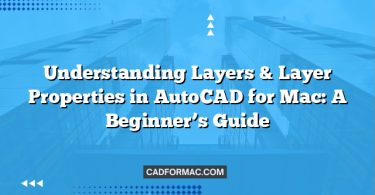Designing a two-story house plan is an exciting and rewarding project, whether you’re an architecture student, a DIY enthusiast, or a professional designer. AutoCAD for Mac provides a powerful, precise, and intuitive platform to bring your residential designs to life. In this guide, we’ll walk you through the essential steps to create a functional and aesthetically pleasing two-story house plan using AutoCAD for Mac.
Before You Begin: Planning & Preparation
- Define Your Requirements
Before opening AutoCAD, sketch a rough concept of your house:- Total square footage
- Number of bedrooms and bathrooms
- Desired layout (open-concept, traditional, etc.)
- Garage, porch, or outdoor space needs
- Local building codes and zoning regulations
- Gather Reference Materials
Collect inspiration images, site plans, and any client requirements. Having a clear vision will streamline your drafting process. - Set Up Your AutoCAD Workspace
Launch AutoCAD for Mac and:- Choose a template (e.g.,
acad.dwtfor imperial units oracadiso.dwtfor metric) - Set your drawing units (
Format > Units) to match your project (typically feet/inches or meters) - Enable Object Snap (
OSNAP) for precision
- Choose a template (e.g.,
Step 1: Create the Ground Floor Plan
- Draw the Exterior Walls
- Use the Line or Polyline command to outline the perimeter.
- Standard residential wall thickness is 6″ (0.5 ft) for interior and 8″ (0.67 ft) for exterior walls.
- Use Offset (
O) to create parallel inner and outer wall lines.
- Add Interior Walls
- Divide the space into rooms (living room, kitchen, bedrooms, etc.).
- Use Offset or Line to draw partitions (typically 4″–6″ thick).
- Insert Doors and Windows
- Use the Block feature to insert standard door and window symbols.
- Create reusable blocks for common sizes (e.g., 36″ entry door, 30″x48″ window).
- Place them with the Insert command and align using Object Snap.
- Add Fixtures and Furniture (Optional)
- Include kitchen cabinets, sinks, toilets, and basic furniture using simple rectangles or custom blocks.
- Keep it minimal—focus on layout rather than detail at this stage.
- Dimension and Annotate
- Use the Dimension tools (
Dimlinear,Dimcontinue) to label room sizes and wall lengths. - Add room names with Text (
T).
- Use the Dimension tools (
Step 2: Create the Second Floor Plan
- Start a New Layout or Layer
- Option A: Create a new Layout Tab (
+next to layout tabs) for the second floor. - Option B: Use Layers to separate floors (e.g., “First_Floor_Walls,” “Second_Floor_Walls”).
- Option A: Create a new Layout Tab (
- Mirror or Trace the Footprint
- The second floor often shares the same exterior footprint.
- Copy the ground floor exterior walls to a new layer and adjust as needed (e.g., for roof overhangs or setbacks).
- Design Second-Floor Layout
- Add bedrooms, bathrooms, loft spaces, or a home office.
- Ensure stairwells align between floors—leave a stair opening on the second floor that matches the staircase location below.
- Staircase Design
- On the ground floor, draw the staircase using lines or a block.
- On the second floor, represent the stair opening with dashed lines or a hatch pattern.
- Typical residential stairs: 36″ wide, 7″ riser height, 11″ tread depth.
Step 3: Organize with Layers and Layouts
- Use Layers Wisely:
Create separate layers for:- Walls (exterior/interior)
- Doors and windows
- Dimensions
- Fixtures
- Text and annotations
Toggle visibility using the Layer Properties Manager (
LA). - Set Up Viewports in Layouts:
- Switch to a Layout tab.
- Insert viewports for ground floor, second floor, and optional elevations.
- Scale each viewport consistently (e.g., 1/4″ = 1′-0″).
Step 4: Finalize and Export
- Check for Errors
- Use Audit (
AUDIT) to fix drawing issues. - Verify dimensions and clearances (e.g., door swings, hallway widths).
- Use Audit (
- Add Title Block
- Insert a standard architectural title block (create your own or download a template).
- Fill in project name, scale, date, and author.
- Plot or Export
- Go to File > Plot to print or export as PDF.
- Choose a high-resolution PDF for sharing with clients or contractors.
Tips for Success on AutoCAD for Mac
- Keyboard Shortcuts: AutoCAD for Mac supports many standard shortcuts (e.g.,
Lfor Line,Cfor Circle). Customize them via Preferences > User Preferences. - Trackpad Gestures: Use two-finger pan and pinch-to-zoom for smooth navigation.
- Cloud Integration: Save your
.dwgfiles to iCloud or Dropbox for easy access across devices. - Use Templates: Save your layered setup as a
.dwttemplate for future house plans.
FAQ: Creating a Two-Story House Plan with AutoCAD for Mac
Below are common questions specifically related to designing multi-level residential plans using AutoCAD for Mac, addressing practical concerns not covered in the main article.
Q1: Can I design both floors in the same drawing file, or should I use separate files?
A: It’s best practice to keep both floors in the same .dwg file but on separate layers (e.g., First_Floor_Walls, Second_Floor_Walls) or in different layout tabs. This ensures alignment (e.g., stairwells, columns) and simplifies coordination. Using separate files increases the risk of misalignment and makes revisions harder to manage.
Q2: How do I accurately align the staircase between the first and second floors?
A: First, draw the staircase on the ground floor with precise dimensions (run, rise, and well location). Then, on the second-floor layer or layout, draw a stairwell opening (typically outlined with dashed lines or a hatch) that matches the exact footprint of the stairs below. Use construction lines (XL) or reference geometry on a dedicated “Alignment” layer to ensure vertical consistency.
Q3: Does AutoCAD for Mac support 3D modeling for two-story houses?
A: Yes! While the guide focuses on 2D drafting, AutoCAD for Mac includes full 3D modeling tools (e.g., EXTRUDE, LOFT, SOLIDEDIT). You can extrude your 2D floor plans into a basic massing model to visualize height, roof pitch, and spatial relationships. However, for advanced BIM features (like intelligent walls or automatic stair generation), consider AutoCAD Architecture (Windows-only) or third-party Mac-compatible BIM software.
Q4: How do I handle different ceiling heights or split-level designs?
A: Use elevation views and section lines to document varying floor levels. In your floor plan layers, add notes or symbols (e.g., “+6″” or “↓3’”) to indicate level changes. For complex split-level homes, consider creating an intermediate layer (e.g., “Half_Story”) and use annotative text to clarify transitions.
Q5: Are there pre-made residential blocks (doors, windows, fixtures) for AutoCAD for Mac?
A: AutoCAD for Mac doesn’t include a built-in library of architectural blocks like some Windows versions, but you can:
- Download free or paid block libraries from sites like CADdetails, BIMobject, or GrabCAD.
- Create your own reusable blocks using the Block Editor (
BEDIT). - Save frequently used elements in a tool palette for quick insertion.
Q6: Can I share my AutoCAD house plan with contractors who use Windows?
A: Absolutely. .dwg files are fully compatible between AutoCAD for Mac and Windows. Just ensure you’re using a standard DWG format (e.g., AutoCAD 2018 or later) via File > Save As > Version. Avoid Mac-specific fonts or features that may not translate—stick to SHX fonts (like Simplex.shx) for universal compatibility.
Q7: How do I show roof overhangs or balconies that extend beyond the second-floor walls?
A: Draw these elements on a dedicated “Roof” or “Exterior Features” layer using dashed or hidden lines in the floor plan view. For clarity, include an exterior elevation or a roof plan in a separate viewport within your layout. Use hatch patterns (e.g., AR-RROOF) to denote roofing materials in plan view.
These FAQs address real-world challenges specific to multi-story residential drafting on macOS, helping you avoid common pitfalls and enhance the accuracy of your house plans.
Conclusion
Creating a two-story house plan in AutoCAD for Mac combines technical precision with creative design. By following a structured workflow—starting with planning, drafting each floor, organizing with layers, and finalizing for presentation—you’ll produce professional-quality architectural drawings. With practice, you’ll streamline your process and unlock the full potential of AutoCAD’s powerful toolset on macOS.
Ready to build your dream home—digitally first? Open AutoCAD for Mac and start drafting today!