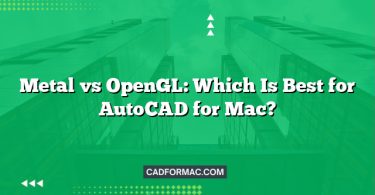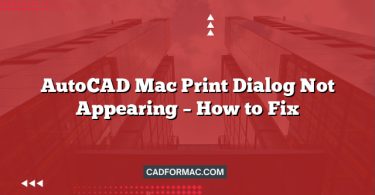Renovating a bathroom is a significant home improvement project that requires careful planning, precise measurements, and thoughtful design. AutoCAD for Mac offers a powerful platform to create detailed, professional-grade renovation plans—whether you’re a DIY enthusiast, interior designer, or contractor. This step-by-step guide will walk you through drafting a bathroom renovation plan using AutoCAD on macOS.
1. Prepare Before You Begin
Gather Measurements
Before opening AutoCAD, take accurate field measurements of your existing bathroom:
- Overall room dimensions (length, width, ceiling height)
- Locations of doors, windows, plumbing fixtures (toilet, sink, shower/tub), and electrical outlets
- Distance from walls to fixtures and between fixtures
- Note any structural elements like load-bearing walls or vents
Define Your Goals
Decide what you want to achieve:
- Update fixtures only?
- Reconfigure layout for better flow?
- Increase storage or accessibility?
- Improve lighting or ventilation?
Having a clear vision will inform your design decisions in AutoCAD.
2. Set Up Your AutoCAD Drawing
Launch AutoCAD for Mac
Open AutoCAD and start a new drawing using the acad.dwt template (or acadiso.dwt if working in metric units).
Configure Units
Go to Format > Units:
- Length Type: Decimal (for imperial) or Decimal (for metric)
- Insertion Scale: Inches or Millimeters
- Precision: 0.00 (for 1/100” or 1 mm accuracy)
Set Drawing Limits (Optional)
Use the LIMITS command to define your workspace boundaries based on your bathroom size (e.g., 10′ x 8′).
3. Draw the Existing Conditions
Outline the Room
Use the LINE or RECTANG command to draw the outer walls. Represent wall thickness (typically 4–6″ for interior walls) using OFFSET or by drawing parallel lines.
Add Doors and Windows
- Use ARC or the DOOR block (if available in your toolset) to draw swing doors.
- Represent windows with break lines or use the WINDOW block.
- Label dimensions using DIMLINEAR or DIMALIGNED.
Place Existing Fixtures
Use basic shapes or manufacturer-provided blocks:
- Toilet: Rectangle with a rounded front (approx. 30″ deep x 18″ wide)
- Sink: Circle or rectangle (18–24″ wide)
- Shower/Tub: Rectangle (36″x36″ for shower; 60″x30″ for standard tub)
Tip: Download free plumbing fixture blocks from Autodesk’s online library or third-party sites compatible with AutoCAD for Mac.
4. Design the Proposed Layout
Create a New Layer for Proposed Elements
Go to the Layer Properties Manager (shortcut: LA) and create layers such as:
- Proposed-Walls
- Proposed-Fixtures
- Plumbing
- Electrical
- Dimensions
Assign distinct colors to each layer for clarity.
Rearrange or Replace Fixtures
- Use MOVE, COPY, and ROTATE to reposition fixtures.
- Ensure compliance with building codes (e.g., minimum 30″ clearance in front of toilet and sink).
- Maintain proper plumbing alignment to minimize costly rerouting.
Add New Features
Include:
- Vanity with storage
- Walk-in shower with glass enclosure
- Recessed lighting or heated floors (indicate on electrical layer)
- Towel bars, mirrors, and shelving (use simple lines or blocks)
5. Add Details and Annotations
Dimensions
Use DIMLINEAR, DIMRADIUS, and DIMANGULAR to annotate:
- Distances between fixtures
- Clearances
- Door swings
Text Notes
Add notes using the MTEXT command:
- “Tile: 12”x24” porcelain”
- “Shower valve: Moen T2152”
- “Vent fan: 80 CFM”
Hatch Patterns
Apply hatching (HATCH command) to indicate:
- Tile areas (use AR-SAND or ANSI31)
- Carpet or wood flooring (if applicable)
- Glass partitions
6. Review and Validate
Check for Code Compliance
Verify your layout meets local building codes:
- Minimum fixture clearances
- Door swing direction (shouldn’t obstruct fixtures)
- Ventilation requirements
Use Layout (Paper Space)
Switch to a Layout tab to create a printable plan:
- Insert a title block
- Set viewport scale (e.g., 1/4″ = 1′-0″)
- Add multiple views (plan, elevation if needed)
Plot or Export
Go to File > Plot to print, or File > Export to save as PDF for contractors or permits.
7. Pro Tips for AutoCAD on Mac
- Keyboard Shortcuts: AutoCAD for Mac supports many Windows shortcuts. Customize them via Preferences > User Preferences > Keyboard Shortcuts.
- Trackpad Gestures: Use two-finger pan and pinch-to-zoom for navigation.
- Cloud Sync: Save your .dwg file to Autodesk Drive or iCloud for access across devices.
- Use Templates: Save your bathroom setup as a .dwt file for future projects.
Frequently Asked Questions (FAQ)
Q1. Can I use AutoCAD for Mac to create 3D models of my bathroom renovation?
Yes! While the article focuses on 2D drafting, AutoCAD for Mac fully supports 3D modeling. You can extrude walls, add 3D fixtures, and even apply materials for realistic visualization—though for advanced rendering, consider pairing it with Autodesk Revit or Fusion 360.
Q2. Are there AutoCAD-specific templates or libraries for bathroom fixtures on Mac?
AutoCAD for Mac includes basic blocks, but for detailed, manufacturer-accurate fixtures (like Kohler or Toto toilets), you’ll need to download DWG-compatible blocks from sources like Autodesk Seek, CADdetails, or manufacturer websites. Ensure they’re compatible with Mac file systems and AutoCAD 2020+.
Q3. How do I handle plumbing and electrical layers without confusing them with architectural elements?
Use a disciplined layer-naming convention (e.g., A-PLMB-WASTE, E-LIGHT-FIXT) and assign distinct colors—blue for plumbing, red for electrical. Freeze or isolate layers using the Layer Properties Manager to focus on one system at a time.
Q4. Does AutoCAD for Mac support dynamic blocks for movable fixtures like vanities or shower doors?
Yes. You can create or insert dynamic blocks that allow you to stretch, rotate, or flip fixtures directly in your drawing. This is especially useful when testing multiple layout options without redrawing elements.
Q5. Can I import a floor plan scan or photo as a reference in AutoCAD for Mac?
Absolutely. Use Insert > Raster Image to bring in a photo or PDF of your existing bathroom. Scale it using a known dimension (e.g., a standard 36″ vanity), then trace over it. Remember to fade or lock the reference layer once tracing is complete.
Q6. Is it possible to generate a materials list or takeoff directly from my AutoCAD bathroom plan?
AutoCAD for Mac doesn’t include built-in quantity takeoff tools like AutoCAD Architecture (Windows-only). However, you can use attributes in blocks (e.g., “Tile_Type=Porcelain”) and export data via DATAEXTRACTION to a CSV file for basic material scheduling.
Q7. What if I need to share my .dwg file with a contractor who uses Windows?
AutoCAD .dwg files are fully cross-platform. Just save your file in a widely supported format (e.g., AutoCAD 2018 DWG) via File > Save As to ensure compatibility. Always include a PDF backup for those without AutoCAD.
Q8. How can I ensure my renovated layout complies with ADA or accessibility standards?
While AutoCAD won’t auto-check codes, you can manually verify clearances:
- Minimum 60″ turning radius for wheelchairs
- 17–19″ toilet seat height
- Grab bars shown as dashed lines on a dedicated “Accessibility” layer
Use dimension constraints to lock critical distances and avoid accidental edits.
Conclusion
Drafting a bathroom renovation plan in AutoCAD for Mac empowers you to visualize changes accurately, avoid costly mistakes, and communicate clearly with contractors or clients. By following this structured approach—from measuring existing conditions to detailing your proposed design—you’ll create a professional, buildable plan that brings your dream bathroom to life.
Final Reminder: Always consult a licensed plumber or contractor before finalizing major plumbing or structural changes. AutoCAD is a planning tool—not a substitute for professional expertise.
Ready to start? Open AutoCAD for Mac, grab your tape measure, and transform your bathroom—one precise line at a time.