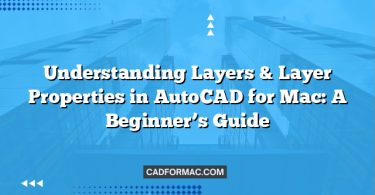AutoCAD for Mac is a powerful design tool used by architects, engineers, and designers worldwide. While it offers robust functionality, performance can sometimes lag—especially on complex drawings or older Mac hardware. One often-overlooked factor that impacts responsiveness is the autosave frequency. By fine-tuning how often AutoCAD automatically saves your work, you can significantly improve drawing speed and overall application performance.
Why Autosave Frequency Affects Performance
AutoCAD’s autosave feature is designed to protect your work in case of an unexpected crash or power loss. However, every time autosave triggers, the application writes a temporary backup file to your disk. On large or intricate drawings, this process can consume valuable system resources—CPU cycles, memory bandwidth, and disk I/O—which may cause noticeable lag or stuttering during active editing.
If autosave occurs too frequently (e.g., every 1–2 minutes), your Mac may struggle to keep up, especially if you’re using a mechanical hard drive or have limited RAM. Conversely, setting it too infrequently increases the risk of losing significant work if a crash occurs.
Finding the Right Balance
The key is to strike a balance between data safety and performance. For most users, an autosave interval of 5 to 10 minutes offers a good compromise. If you’re working on a mission-critical project or your system is prone to instability, you might lean toward 5 minutes. For stable systems and routine drafting, 10 minutes is often sufficient—and less taxing on performance.
How to Adjust Autosave Frequency in AutoCAD for Mac
Follow these steps to customize your autosave settings:
- Open AutoCAD for Mac.
- Go to the top menu bar and click AutoCAD > Preferences (or press Cmd + ,).
- In the Preferences window, select the Open and Save tab.
- Locate the Autosave section.
- Adjust the Time interval between saves using the slider or by typing a value (in minutes).
- The default is usually 10 minutes.
- Values can typically range from 1 to 60 minutes.
- Click OK to apply your changes.
Tip: You can also control where autosave files are stored by modifying the Autosave file location path in the same panel. Consider pointing it to a fast SSD if you have one, which can further reduce save-related slowdowns.
Additional Tips for Better Performance
- Use Manual Saves Strategically: Get in the habit of manually saving (
Cmd + S) after completing key tasks. This reduces reliance on frequent autosaves while ensuring your work is protected. - Disable Unnecessary Background Processes: Close other resource-heavy apps while working in AutoCAD to free up memory and CPU.
- Keep Your Mac Updated: Ensure macOS and AutoCAD are running the latest stable versions for optimal compatibility and performance fixes.
- Optimize Your Drawing: Use the
PURGEcommand regularly to remove unused layers, blocks, and styles that bloat file size and slow down operations.
Frequently Asked Questions
What’s the difference between autosave and the regular “Save” command in AutoCAD Mac?
Autosave automatically creates a backup copy of your drawing at set intervals without overwriting your original .dwg file—it saves to a temporary location (usually with a .sv$ extension). In contrast, using File > Save or Cmd + S permanently updates your actual drawing file. Autosave files are only used for recovery if AutoCAD crashes unexpectedly.
Will increasing the autosave interval cause me to lose more work if AutoCAD crashes?
Yes. A longer autosave interval means more time—and potentially more unsaved changes—between automatic backups. If you increase the interval to 15 or 20 minutes, you could lose up to that much work in a crash. That’s why it’s recommended to manually save (Cmd + S) frequently, especially after major edits.
Can I disable autosave completely in AutoCAD for Mac?
Technically, yes—you can set the autosave interval to the maximum (60 minutes), which effectively disables frequent autosaving. However, Autodesk strongly advises against turning it off entirely, as it’s a critical safety feature. Instead, adjust the interval to a reasonable value that balances performance and data protection.
Where are autosave files stored on my Mac, and can I recover them manually?
By default, autosave files are stored in:
~/Library/Application Support/Autodesk/AutoCAD [Version]/[Language]/Support/
You can view or change this path in Preferences > Open and Save > Autosave file location. If AutoCAD crashes, it usually prompts you to recover unsaved work on restart. If not, you can manually look for .sv$ files in that folder, rename them to .dwg, and open them.
Does autosave affect performance more on Macs with Apple Silicon (M1/M2/M3) chips?
Generally, Macs with Apple Silicon handle autosave more efficiently due to faster SSDs and optimized memory management. However, very large drawings or complex 3D models can still cause brief slowdowns during autosave. Even on newer Macs, adjusting the autosave interval can help maintain consistent responsiveness during intensive drafting sessions.
Is the autosave setting synced across multiple drawings or sessions?
Yes. The autosave interval is a global preference in AutoCAD for Mac—it applies to all drawings and remains active across sessions until you change it again in Preferences. It’s not stored per drawing file.
Conclusion
While autosave is a vital safety net, its frequency shouldn’t come at the cost of productivity. By adjusting the autosave interval in AutoCAD for Mac to match your workflow and hardware capabilities, you can enjoy smoother performance without compromising data security. Take a few moments to review your settings—your Mac (and your patience) will thank you.
Remember: No autosave setting replaces the importance of regular manual saves and disciplined file management. Stay safe, work fast!