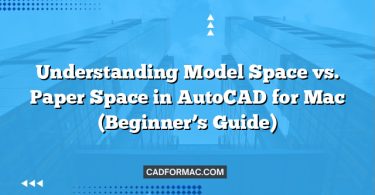AutoCAD, the industry-standard computer-aided design (CAD) software developed by Autodesk, is available on both macOS and Windows platforms. While both versions share the same core functionality—enabling users to create precise 2D and 3D drawings—there are notable differences in features, performance, user interface, and compatibility that can significantly impact your workflow. Whether you’re a student, architect, engineer, or designer, choosing the right platform can affect your productivity and project outcomes.
In this comprehensive comparison, we’ll break down the key differences between AutoCAD for Mac and AutoCAD for Windows to help you make an informed decision.
1. User Interface (UI) and User Experience (UX)
AutoCAD for Windows
- Ribbon Interface: Features the familiar ribbon-based UI introduced in AutoCAD 2009, offering quick access to tools, commands, and customization options.
- Customization: Highly customizable with support for CUI (Custom User Interface), tool palettes, and extensive command-line integration.
- Workspace Flexibility: Multiple predefined workspaces (Drafting & Annotation, 3D Basics, 3D Modeling) and the ability to create custom ones.
AutoCAD for Mac
- Mac-Native UI: Designed to follow macOS design guidelines, using native menus, toolbars, and dialog boxes for a more integrated feel.
- Simplified Interface: Lacks the full ribbon interface; instead, it uses traditional menus and tool palettes. Some users find this cleaner, while others miss the visual organization of the Windows ribbon.
- Limited Customization: Fewer options for UI customization compared to Windows. No CUI support, and fewer tool palette options.
Verdict: Windows offers a more powerful and flexible UI, especially for power users. Mac provides a cleaner, more macOS-consistent experience but sacrifices some advanced customization.
2. Feature Parity
While both versions aim to deliver the same core capabilities, AutoCAD for Windows consistently receives new features and updates first—and sometimes exclusively.
Features Missing or Limited on Mac:
- Express Tools: A popular set of productivity utilities (e.g., text masking, layer management) is not available on Mac.
- Sheet Set Manager: Critical for managing large drawing sets—only available on Windows.
- Advanced 3D Modeling Tools: Some surface and solid modeling commands are either missing or less refined on Mac.
- LISP and .NET API Support: While AutoLISP works on Mac, .NET and ObjectARX APIs are Windows-only, limiting third-party plugin compatibility.
- Data Extraction & External References: Some advanced Xref and data linking features are either absent or less robust on Mac.
Features Available on Both:
- Core 2D drafting tools
- Basic 3D modeling (extrude, revolve, loft)
- DWG file compatibility
- Layer management
- Annotation and dimensioning
Verdict: Windows is the clear winner in terms of feature completeness and extensibility.
3. Performance and Stability
AutoCAD for Windows
- Optimized for a wide range of hardware, from workstations to high-end PCs.
- Generally more stable, especially with large or complex drawings.
- Better multi-threading support and memory management.
AutoCAD for Mac
- Performance has improved over the years but still lags behind Windows, particularly with 3D models or large assemblies.
- Can feel sluggish on older Macs or those without dedicated GPUs.
- Occasional crashes or UI freezes reported, especially when using resource-intensive commands.
Verdict: Windows offers superior performance and reliability, especially for professional or large-scale projects.
4. Hardware and System Requirements
AutoCAD for Windows
- Runs on a broad spectrum of PCs.
- Supports high-end GPUs (NVIDIA Quadro, AMD Radeon Pro) for accelerated 3D performance.
- More flexible in terms of RAM and storage configuration.
AutoCAD for Mac
- Only compatible with Intel-based and Apple Silicon (M1/M2/M3) Macs (native Apple Silicon support added in recent versions).
- Limited GPU acceleration—relies more on CPU performance.
- Requires macOS Monterey (12.0) or later (as of 2024).
Note: AutoCAD for Mac now runs natively on Apple Silicon, which has improved performance compared to earlier Rosetta 2 emulation.
Verdict: Windows offers greater hardware flexibility; Mac is more restricted but benefits from Apple’s optimized ecosystem.
5. Third-Party Plugins and Ecosystem
- Windows: Vast ecosystem of plugins, add-ons, and vertical-specific tools (e.g., AutoCAD Architecture, Civil 3D integrations). Most third-party developers prioritize Windows.
- Mac: Very limited plugin support due to the lack of .NET and ARX APIs. Many popular tools simply don’t exist for Mac.
Verdict: If you rely on specialized tools or automation, Windows is essential.
6. File Compatibility
- Both versions use the same DWG file format, ensuring seamless file exchange.
- Files created on one platform open without issues on the other.
- However, customizations, LISP routines, or sheet sets created on Windows may not function properly on Mac due to missing features.
Verdict: File compatibility is excellent, but workflow compatibility may suffer.
7. Pricing and Licensing
- Identical pricing for both platforms—AutoCAD is sold as a single subscription regardless of OS.
- Same licensing model (subscription-only; no perpetual licenses for new users).
- Access to the same cloud services (Autodesk Drive, AutoCAD Web, AutoCAD Mobile).
Verdict: No difference in cost or licensing.
8. Who Should Use Which Version?
Choose AutoCAD for Windows if you:
- Work on complex 2D/3D projects
- Use Express Tools, Sheet Sets, or third-party plugins
- Require maximum performance and stability
- Are in architecture, engineering, construction, or manufacturing
- Need full API support for automation
Choose AutoCAD for Mac if you:
- Prefer macOS and work primarily on 2D drafting
- Don’t rely on advanced features like Sheet Sets or Express Tools
- Value a clean, native Mac interface
- Work on smaller-scale projects or as a student/hobbyist
- Are already invested in the Apple ecosystem
Frequently Asked Questions (FAQ)
Q1: Can I transfer my AutoCAD license from Windows to Mac (or vice versa)?
A: Yes. Autodesk uses a single subscription model that works across platforms. You can install AutoCAD on both a Windows PC and a Mac using the same Autodesk ID, but only one device can be active at a time under a single-user subscription. Simply sign in with your Autodesk account on the desired platform and download the appropriate version.
Q2: Does AutoCAD for Mac support external monitors and high-resolution Retina displays?
A: Yes. AutoCAD for Mac fully supports Retina displays and external monitors. In fact, it renders crisp, high-DPI graphics on Apple’s Retina screens. However, some older dialog boxes or third-party add-ons (if any) may appear pixelated, as they haven’t been optimized for high-DPI environments—though this is increasingly rare in recent versions.
Q3: Can I use AutoCAD LT on Mac?
A: Yes. AutoCAD LT—the streamlined, 2D-only version of AutoCAD—is available for both Windows and Mac. Like the full version, AutoCAD LT for Mac lacks certain Windows-exclusive features (e.g., Express Tools), but it’s well-suited for basic drafting tasks on macOS.
Q4: Is there a performance difference between running AutoCAD on an M1/M2/M3 Mac vs. an Intel Mac?
A: Yes. AutoCAD for Mac has been optimized to run natively on Apple Silicon (M1/M2/M3 chips) since the 2023 release. Users report noticeably faster launch times, smoother panning/zooming, and better overall responsiveness compared to Intel-based Macs—especially when working with moderately complex 2D drawings. However, it still doesn’t match the raw performance of a high-end Windows workstation for heavy 3D modeling.
Q5: Can I open drawings created in AutoCAD for Windows on my Mac without issues?
A: Generally, yes. DWG files are fully compatible across platforms. However, if the Windows drawing uses Sheet Sets, custom LISP routines that rely on Windows-specific paths, or Express Tools objects, those elements may not display or function correctly on Mac. Always test critical files before relying solely on the Mac version for collaborative projects.
Q6: Why doesn’t Autodesk make the Mac version feature-identical to Windows?
A: Autodesk cites differences in underlying operating system architectures, development resources, and market demand. The Windows CAD ecosystem is significantly larger, with more enterprise users, plugin developers, and industry-specific workflows. As a result, new features and APIs are prioritized for Windows. While the Mac version continues to improve, full parity is unlikely in the near term.
Q7: Can I use AutoCAD Web or AutoCAD Mobile as a supplement to AutoCAD for Mac?
A: Absolutely. AutoCAD Web (browser-based) and AutoCAD Mobile (iOS/Android app) are excellent complements—especially for Mac users missing certain desktop features. You can view, edit, and share DWG files on the go, create markups, and even do light drafting. These tools help bridge functionality gaps and enhance cross-platform flexibility.
Q8: Does AutoCAD for Mac support network licensing or deployment in enterprise environments?
A: No. AutoCAD for Mac only supports single-user (named user) subscriptions. It does not support network licensing, multi-seat standalone licenses, or centralized deployment tools like those available for Windows (e.g., via Autodesk Licensing Service or SCCM). This makes it less suitable for large firms that rely on centralized license management.
Q9: Are there viable Mac-native alternatives to AutoCAD if the Mac version lacks needed features?
A: Yes. If you’re on macOS and need more robust CAD capabilities, consider:
- Vectorworks (popular in architecture and entertainment)
- SketchUp Pro (user-friendly 3D modeling with Mac support)
- Shapr3D (powerful iPad/Mac app for 3D modeling, integrates with AutoCAD via DWG)
- BricsCAD (offers a fully featured Mac version with LISP, .NET-like APIs, and sheet sets)
These may better suit Mac-centric workflows while offering closer feature parity to Windows AutoCAD.
Q10: Can I run AutoCAD for Windows on a Mac using Parallels or Boot Camp?
A: Yes—and many professionals do.
- Boot Camp (free, requires rebooting into Windows) offers near-native performance and full access to all AutoCAD Windows features.
- Parallels Desktop (paid virtualization) now supports hardware-accelerated 3D graphics on Apple Silicon Macs, making it a viable option for running AutoCAD Windows without rebooting—though performance may still lag behind a native Windows PC for complex models.
This hybrid approach is often the best solution for Mac users who need full AutoCAD functionality.
Final Verdict
AutoCAD for Windows remains the professional standard, offering full feature parity, superior performance, and extensive third-party support. It’s the go-to choice for serious CAD users across industries.
AutoCAD for Mac is a capable alternative for macOS loyalists who prioritize OS integration over advanced functionality. It’s suitable for basic to intermediate drafting but falls short for complex workflows.
Pro Tip: If you’re a Mac user needing full AutoCAD capabilities, consider running the Windows version via Boot Camp or a virtual machine (though performance may vary). Alternatively, explore cloud-based solutions like AutoCAD Web for lighter tasks.
Summary Table
| Feature | AutoCAD for Windows | AutoCAD for Mac |
|---|---|---|
| Ribbon Interface | ✅ Full | ❌ Menu-based only |
| Express Tools | ✅ Yes | ❌ No |
| Sheet Set Manager | ✅ Yes | ❌ No |
| .NET / ARX API Support | ✅ Yes | ❌ No |
| AutoLISP Support | ✅ Yes | ✅ Limited |
| 3D Modeling Capabilities | ✅ Advanced | ⚠️ Basic to Moderate |
| Performance | ✅ Excellent | ⚠️ Good (better on M-series) |
| Plugin Ecosystem | ✅ Extensive | ❌ Very Limited |
| Native Apple Silicon | ❌ No | ✅ Yes (since 2023) |
| Best For | Professionals, Engineers | Students, 2D Drafters, Mac Users |
Whether you choose Mac or Windows ultimately depends on your workflow needs, project complexity, and platform preference. But for full AutoCAD power, Windows is still the undisputed champion.