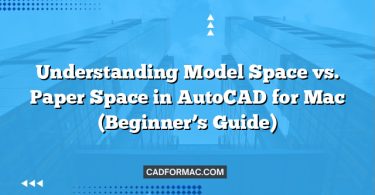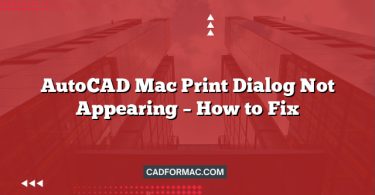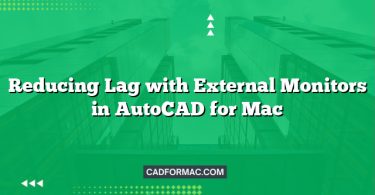Apple’s M3 chip marks a significant leap in performance, efficiency, and graphics capabilities for Mac users—and AutoCAD professionals are taking notice. While AutoCAD for Mac has historically lagged behind its Windows counterpart in features and performance, recent updates and Apple’s powerful silicon architecture have dramatically improved the experience. To get the most out of AutoCAD on your M3-powered Mac, optimizing your settings is essential. This guide walks you through the best AutoCAD Mac settings tailored specifically for Apple Silicon M3 performance, ensuring smooth workflows, faster rendering, and optimal battery life.
Understanding AutoCAD on Apple Silicon
AutoCAD for Mac is now a native Apple Silicon application, meaning it runs directly on the M3 chip without relying on Rosetta 2 translation. This native support delivers faster launch times, reduced CPU overhead, and better integration with macOS features. However, to fully leverage the M3’s unified memory architecture, Neural Engine, and GPU acceleration, you’ll need to fine-tune both AutoCAD and system-level settings.
1. Enable Hardware Acceleration
Why it matters:
The M3 chip includes a powerful 10-core GPU capable of accelerating 2D and 3D graphics. Enabling hardware acceleration ensures AutoCAD uses the GPU instead of relying solely on the CPU.
How to enable it:
- Open AutoCAD for Mac.
- Go to AutoCAD > Preferences (or AutoCAD > Options in newer versions).
- Navigate to the System tab.
- Under Graphics Performance, check Use hardware acceleration.
- Click Apply & Close.
Tip: If you experience graphical glitches, temporarily disable hardware acceleration to troubleshoot—but for M3 Macs, it should work flawlessly with the latest AutoCAD version (2024 or newer).
2. Adjust Graphics Display Settings
AutoCAD offers multiple graphics display modes. On M3 Macs, High Quality or Balanced modes typically deliver the best results without sacrificing performance.
Recommended settings:
- Graphics Display: Set to High Quality for detailed work or Balanced for general drafting.
- Smooth Line Display: Enable for cleaner vector rendering.
- Hardware Shadows & Reflections: Disable unless working extensively in 3D—these can strain GPU resources unnecessarily in 2D workflows.
Access these via Preferences > Display > Graphics Display.
3. Optimize Memory and Cache Settings
The M3 chip uses unified memory (typically 8GB, 16GB, or 24GB), which is shared between CPU and GPU. Efficient memory management is key.
Best practices:
- Increase Undo Levels: Set to 20–50 (instead of default 10) to avoid frequent redraws. Go to Preferences > User Preferences > Undo/Redo.
- Clear Temporary Files: Regularly purge unused elements via File > Drawing Utilities > Purge.
- Enable Automatic Save: Set autosave to every 5–10 minutes (Preferences > Open and Save > Automatic Save) to prevent data loss without overloading storage.
Note: AutoCAD for Mac doesn’t expose advanced cache settings like the Windows version, so rely on macOS’s efficient memory management—but keep background apps to a minimum.
4. Use Dark Theme for OLED Efficiency (if applicable)
If you’re using an M3 MacBook Pro with an OLED-like Liquid Retina XDR display, switching to AutoCAD’s Dark Theme reduces power consumption and minimizes eye strain.
To enable:
- Go to AutoCAD > Preferences > Display.
- Under Color Theme, select Dark.
This setting leverages the display’s per-pixel lighting, conserving battery during long design sessions.
5. Disable Unnecessary Background Processes
AutoCAD for Mac integrates with macOS services like iCloud, Spotlight, and Time Machine. While convenient, these can interfere with performance during intensive tasks.
Optimization steps:
- Exclude AutoCAD project folders from Spotlight indexing:
Go to System Settings > Siri & Spotlight > Spotlight Privacy and add your AutoCAD drawing directories. - Pause Time Machine backups during large rendering or plotting jobs.
- Close resource-heavy apps like Chrome, Slack, or video editors when working on complex drawings.
6. Keep AutoCAD and macOS Updated
Autodesk frequently releases performance patches and Apple Silicon optimizations. Always run the latest stable version of:
- AutoCAD for Mac (2024 or 2025 recommended for M3 support)
- macOS Sonoma (or the latest version compatible with your Mac)
Check for updates via:
- AutoCAD: AutoCAD > Check for Updates
- macOS: System Settings > General > Software Update
Pro Tip: Join Autodesk’s beta program to test upcoming M3-specific enhancements before public release.
7. Leverage External Displays Wisely
M3 Macs support up to two external displays (MacBook Pro) or one (MacBook Air). When using high-resolution external monitors:
- Set the external display as your primary screen if it has higher resolution—AutoCAD renders more efficiently on larger canvases.
- Avoid mirroring displays; use extended desktop mode to reduce GPU load.
- Ensure external monitors run at native resolution (not scaled) for optimal performance.
8. Use Native File Formats and Avoid Cross-Platform Conversions
When collaborating with Windows users:
- Save drawings in .DWG format (not DXF) to preserve metadata and reduce file bloat.
- Avoid opening files created in newer AutoCAD Windows versions that use unsupported features—stick to AutoCAD 2018 format or newer for best compatibility.
Use AutoCAD Web or AutoCAD Mobile for quick reviews instead of constantly syncing large files across platforms.
Frequently Asked Questions (FAQ)
Does AutoCAD for Mac fully support the M3 chip’s Neural Engine?
No, AutoCAD for Mac does not currently utilize the M3 chip’s Neural Engine. The Neural Engine is primarily used for machine learning tasks in apps like Photos, Final Cut Pro, or third-party AI tools. AutoCAD relies on the CPU and GPU for geometry processing and rendering, not on neural acceleration.
Can I run AutoCAD LT on an M3 Mac with the same performance as full AutoCAD?
Yes—AutoCAD LT for Mac is also a native Apple Silicon app and benefits from the same M3 optimizations as the full version. Since LT is lighter (focused only on 2D drafting), it often runs even smoother on M3 Macs, especially on models with 8GB of unified memory.
Is it better to install AutoCAD via the Mac App Store or directly from Autodesk?
Always install AutoCAD for Mac directly from Autodesk’s website or Autodesk Account portal. The Mac App Store version is outdated and no longer updated by Autodesk. The official installer ensures you get the latest M3-optimized builds, licensing features, and access to cloud services like Autodesk Docs.
Why does AutoCAD sometimes feel slower after waking my M3 MacBook from sleep?
This can occur due to macOS’s memory compression and GPU state management after sleep. To resolve it:
- Save your work.
- Quit and relaunch AutoCAD.
- Ensure “Automatic graphics switching” is disabled in System Settings > Battery > Options (on MacBook Pro models with dual GPUs—though M3 Macs use integrated graphics, this setting can still affect app behavior).
Do third-party AutoCAD plugins work on M3 Macs?
Only if they are compiled as native Apple Silicon (ARM64) plugins. Many older plugins built for Intel Macs may not load or could cause crashes under Rosetta 2. Contact the plugin developer to confirm M3 compatibility before installing. Autodesk’s official apps (like AutoCAD Mechanical or Architecture) are fully supported.
Should I enable “Reduce Transparency” in macOS for better AutoCAD performance?
Generally, no. The M3 GPU handles macOS transparency effects efficiently, and disabling them won’t noticeably improve AutoCAD performance. However, if you’re using an M3 MacBook Air with 8GB RAM and running many apps simultaneously, enabling Reduce Transparency (in System Settings > Accessibility > Display) may free up minimal GPU resources—but the gain is negligible for most users.
Can I use an external GPU (eGPU) with AutoCAD on an M3 Mac to boost performance?
No. Apple discontinued eGPU support starting with Apple Silicon Macs, including all M1, M2, and M3 models. AutoCAD on M3 Macs relies solely on the integrated GPU. Fortunately, the M3’s 10-core GPU is powerful enough for most 2D and moderate 3D AutoCAD workflows—making an eGPU unnecessary for typical use cases.
Final Thoughts
The Apple Silicon M3 chip transforms the Mac into a serious CAD workstation—especially when paired with optimized AutoCAD settings. By enabling hardware acceleration, managing memory efficiently, and keeping your software up to date, you’ll experience faster panning, smoother zooming, and quicker command execution.
While AutoCAD for Mac still lacks some advanced features found in the Windows version (like full .NET API support or certain 3D modeling tools), its performance on M3 Macs is now competitive for 2D drafting, architectural plans, and light 3D modeling.
Bottom line: With the right settings, your M3 Mac isn’t just capable of running AutoCAD—it can excel at it.
Written for AutoCAD 2024–2025 on macOS Sonoma/Ventura with Apple M3 chip. Always back up your work before making system or software changes.