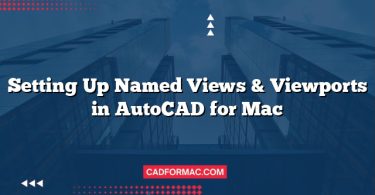AutoCAD for Mac has evolved significantly over the years, offering a streamlined, macOS-native experience that balances the power of professional CAD with the elegance and usability Apple users expect. Whether you’re new to AutoCAD or transitioning from the Windows version, understanding the 2025 Mac interface is essential for maximizing your productivity. This guide breaks down every major component of the AutoCAD Mac interface as it stands in 2025—updated for the latest features, design refinements, and workflow enhancements.
1. The Menu Bar: macOS Integration at Its Core
Unlike AutoCAD for Windows, which uses a ribbon interface by default, AutoCAD for Mac retains the traditional macOS menu bar at the top of the screen. This provides seamless integration with system-level functions like File, Edit, View, and Window.
Key Menus in 2025:
- AutoCAD: Contains Preferences, License Manager, and About AutoCAD.
- File: New, Open, Save, Export, Plot, and Page Setup options—all optimized for macOS file dialogs.
- Edit: Standard editing commands (Undo, Redo, Copy, Paste) plus CAD-specific tools like Match Properties and Quick Select.
- View: Controls viewports, zoom/pan behavior, visual styles, and navigation tools.
- Insert: Manage blocks, external references (Xrefs), and raster images.
- Format: Layer management, text styles, dimension styles, and object properties.
- Tools: Customization options, tool palettes, and macro/script execution.
- Draw & Modify: Core drafting and editing commands—now with enhanced contextual submenus.
- Window: Standard macOS window management (Minimize, Zoom, Bring All to Front) plus AutoCAD-specific palettes and inspectors.
- Help: Access to documentation, tutorials, and the Autodesk Knowledge Network.
Pro Tip: Use macOS keyboard shortcuts (e.g., ⌘+Z for Undo) alongside AutoCAD-specific shortcuts (e.g., ⌘+2 for DesignCenter) for faster workflows.
2. The Drawing Area: Your Canvas
The central workspace is where your design comes to life. In 2025, AutoCAD for Mac features:
- High-DPI Retina Support: Crisp lines and text on all Apple displays, including Studio Display and Pro XDR.
- Dynamic Input: Real-time coordinate and command prompts near your cursor (toggle with F12).
- Model/Layout Tabs: Switch between model space and paper space layouts at the bottom of the drawing area.
- UCS Icon: Updated visual styling with improved visibility in dark mode.
3. Palettes & Inspectors: Contextual Control
AutoCAD Mac uses floating palettes and inspectors instead of ribbons. These can be docked, hidden, or rearranged to suit your workflow.
Key Palettes in 2025:
- Properties Inspector: Shows and allows editing of object properties (layers, linetypes, colors). Access via ⌘+1.
- Layer Manager: A dedicated palette (⌘+4) with search, filtering, and real-time preview of layer states.
- Tool Palettes: Customizable sets of blocks, hatches, and commands. Drag-and-drop support is fully optimized for macOS trackpad gestures.
- DesignCenter (⌘+2): Browse and insert content from other drawings.
- Sheet Set Manager: Introduced in earlier versions, now fully refined for Mac with iCloud sync support.
New in 2025: Palettes now support dark mode natively and remember window positions across sessions using macOS Stage Manager compatibility.
4. Command Line & Quick Access
The Command Line remains a cornerstone of AutoCAD efficiency. In the 2025 Mac version:
- It appears at the bottom of the screen by default but can be floated or hidden.
- Supports autocomplete, recent command history, and dynamic suggestions based on context.
- Fully compatible with macOS text input, including emoji and special characters (useful for annotations).
Quick Access Toolbar (QAT): Located at the top-left of the drawing window (not the system menu bar), this customizable strip lets you pin frequently used tools like Save, Undo, Redo, and Layer Isolate.
5. Status Bar: Real-Time Feedback
At the bottom of the application window, the status bar provides instant access to drawing aids and modes:
- Snap, Grid, Ortho, Polar, OSNAP, OTRACK: Toggle with single clicks or keyboard shortcuts (e.g., F3 for OSNAP).
- Annotation Scale: Quickly change scale for annotative objects.
- Workspace Switcher: Choose between Drafting & Annotation, 3D Basics, or Custom workspaces.
- Isolation Mode Indicator: Shows when objects are temporarily hidden.
2025 Enhancement: The status bar now includes a Cloud Sync Status icon, showing real-time sync progress with Autodesk Docs and BIM 360.
6. Workspaces & Customization
AutoCAD Mac 2025 ships with three default workspaces:
- Drafting & Annotation: Optimized for 2D design with layers, dimensions, and text tools readily available.
- 3D Basics: Simplified tools for 3D modeling, including solid creation and visual styles.
- Classic AutoCAD: A nostalgic layout for long-time users, mimicking older interface styles.
You can create and save custom workspaces via Tools > Workspaces > Save Current As…. All customizations—including palette positions, keyboard shortcuts, and toolbar layouts—are stored in your user profile and can sync across Mac devices via iCloud (optional).
7. Dark Mode & Visual Enhancements
With macOS Ventura and Sonoma support, AutoCAD Mac 2025 fully embraces system-wide Dark Mode. The interface automatically adapts to your macOS appearance settings, reducing eye strain during long design sessions.
Additional visual upgrades include:
- Smoother anti-aliased lines
- Improved icon clarity at 200%+ scaling
- Enhanced contrast for accessibility compliance (WCAG 2.1)
8. Touch Bar & Apple Silicon Optimization
For MacBook Pro users, the Touch Bar displays context-sensitive AutoCAD tools—such as layer toggles, snap modes, or recent commands—depending on your current task.
Moreover, AutoCAD Mac 2025 is natively optimized for Apple Silicon (M1/M2/M3 chips), delivering up to 40% faster performance in rendering, file opening, and complex geometry operations compared to Intel-based Macs.
Frequently Asked Questions (FAQ)
Does AutoCAD for Mac 2025 support the same commands as the Windows version?
Not entirely. While the core drawing and editing commands (like LINE, CIRCLE, TRIM, and OFFSET) are available on both platforms, some advanced features—such as certain 3D modeling tools, LISP routines, or .NET API functionalities—are either limited or absent on the Mac version. Autodesk continues to narrow the gap, but full parity is not yet achieved as of 2025.
Can I use my existing Windows AutoCAD drawings on the Mac version without issues?
Yes, in most cases. AutoCAD for Mac 2025 uses the same native .dwg file format as the Windows version, ensuring seamless file compatibility. However, if your drawing relies heavily on Windows-specific customizations (like certain CUIx menus, VBA scripts, or third-party Windows-only plugins), those elements may not function correctly or may need to be recreated using Mac-compatible alternatives.
Is there a Ribbon interface option in AutoCAD for Mac 2025?
No. AutoCAD for Mac has never adopted the Ribbon interface used in the Windows version. Instead, it relies on the macOS-native menu bar combined with customizable palettes and inspectors. This design choice maintains consistency with macOS UI guidelines and is unlikely to change in the near future.
How do I customize keyboard shortcuts in AutoCAD Mac 2025?
Go to AutoCAD > Preferences > User Preferences > Keyboard Shortcuts. From there, you can view, edit, or create new shortcuts using the built-in editor. Note that AutoCAD Mac uses macOS-standard key symbols (e.g., ⌘ for Command, ⌥ for Option), and some system-level shortcuts (like ⌘+Tab for app switching) cannot be overridden.
Does AutoCAD for Mac 2025 support external monitors and Stage Manager?
Yes. AutoCAD Mac 2025 fully supports multi-monitor setups and integrates with macOS Stage Manager (introduced in Ventura and refined in Sonoma/Sequoia). Palettes and inspectors will remain correctly positioned across displays, and Stage Manager groups are respected when switching between app windows.
Can I run AutoCAD for Mac 2025 on an Intel-based Mac?
Yes, but with limitations. While AutoCAD Mac 2025 still includes a Universal binary that runs on both Apple Silicon and Intel Macs, Autodesk has announced that future versions (starting in 2026) will be Apple Silicon–only. Performance on Intel Macs is functional but noticeably slower compared to M-series chips, especially with large drawings or 3D models.
Are third-party plugins (like AutoLISP or ObjectARX) supported on Mac?
AutoLISP (.lsp) scripts are supported and can be loaded via the APPLOAD command or dragged directly into the drawing area. However, ObjectARX (C++-based plugins) and .NET plugins are not supported on macOS due to platform limitations. Always verify plugin compatibility with the developer before attempting to use them on Mac.
How do I access the Quick Properties panel on Mac?
Unlike Windows, AutoCAD Mac doesn’t have a floating “Quick Properties” panel that appears on object selection. Instead, use the Properties Inspector (⌘+1), which updates dynamically when objects are selected. You can keep it open and docked for a similar workflow.
Is there a mobile or iPad companion app that syncs with AutoCAD Mac 2025?
While there’s no native iPad version of AutoCAD Mac, you can use the AutoCAD web app or AutoCAD mobile app (available on iPad) to view, edit, and share drawings stored in Autodesk Docs or cloud storage. Changes sync in real time and are accessible when you return to your Mac—provided you’re signed into the same Autodesk account.
Why don’t some fonts from my Windows drawings appear correctly on Mac?
macOS uses a different font rendering system and may not have the same SHX or TTF fonts installed as your Windows machine. To avoid substitution issues, either:
- Embed fonts when sharing drawings,
- Use standard TrueType fonts available on both platforms (like Arial or Times New Roman), or
- Install missing SHX fonts manually in the
/Applications/AutoCAD 2025/Fonts/directory.
Final Thoughts
The AutoCAD Mac interface in 2025 strikes a thoughtful balance between professional-grade CAD functionality and the refined user experience macOS users demand. By embracing native macOS design principles—while retaining the precision and power AutoCAD is known for—it empowers architects, engineers, and designers to work efficiently without compromise.
Whether you’re sketching a floor plan on your MacBook Air or modeling complex infrastructure on a Mac Studio, the 2025 interface ensures your tools stay out of your way—until you need them.
Ready to dive in?
Launch AutoCAD Mac 2025, explore the menus, customize your palettes, and take advantage of the deep macOS integration. Your next great design is just a command away.