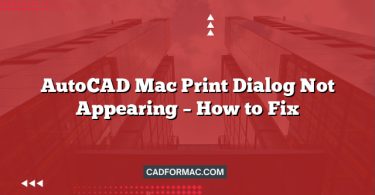If you’re an AutoCAD user on macOS and have encountered the dreaded “Fatal Error: Unhandled Access Violation” message, you’re not alone. This error can abruptly crash your session, potentially leading to lost work and significant frustration—especially during critical design phases. Fortunately, this issue is often resolvable with a few targeted troubleshooting steps.
In this guide, we’ll walk you through the most effective fixes for the “Unhandled Access Violation” error in AutoCAD for Mac, ranging from quick resets to deeper system-level solutions.
What Causes the “Unhandled Access Violation” Error?
An “Unhandled Access Violation” typically occurs when AutoCAD attempts to access a memory location it shouldn’t—often due to:
- Corrupted preference or support files
- Conflicts with third-party plugins or add-ons
- Outdated or incompatible graphics drivers
- Damaged drawing files
- macOS permission issues
- Software bugs in specific AutoCAD versions
Step-by-Step Fixes
1. Reset AutoCAD Preferences
Corrupted preference files are a common culprit. Resetting them forces AutoCAD to rebuild its settings from scratch.
How to reset preferences on Mac:
- Quit AutoCAD completely.
- Open Finder.
- Press Cmd + Shift + G to open the “Go to Folder” dialog.
- Enter the following path:
~/Library/Application Support/Autodesk/ - Locate the folder corresponding to your AutoCAD version (e.g.,
AutoCAD 2024). - Rename the folder (e.g., add “_backup” to the end).
- Relaunch AutoCAD—it will generate fresh preference files.
Note: This resets your custom workspace, tool palettes, and settings. Back up important customizations beforehand if possible.
2. Disable Hardware Acceleration
Graphics-related issues often trigger access violations. Disabling hardware acceleration can bypass GPU conflicts.
To disable hardware acceleration:
- Open AutoCAD.
- Go to AutoCAD > Preferences (or AutoCAD > Application Preferences).
- Navigate to the System tab.
- Uncheck Use hardware acceleration.
- Restart AutoCAD.
If the error disappears, consider updating your macOS and graphics drivers before re-enabling acceleration.
3. Update AutoCAD and macOS
Autodesk frequently releases patches that fix stability issues.
- Open AutoCAD and go to Help > Check for Updates.
- Ensure you’re running the latest version.
- Also update macOS via System Settings > General > Software Update.
Many “access violation” errors have been resolved in service packs—especially for older AutoCAD versions like 2022 or 2023.
4. Check for Problematic Plugins or Scripts
Third-party add-ons (LISP routines, .bundle plugins, etc.) can cause memory access violations.
- Temporarily move all custom plugins from:
~/Library/Application Support/Autodesk/AutoCAD [Version]/[Language]/Support/ - Launch AutoCAD without them.
- If the error stops, reintroduce plugins one by one to identify the culprit.
5. Repair or Recreate the Drawing File
If the crash happens with a specific DWG file:
- Try opening the file in AutoCAD Recovery Manager (File > Drawing Recovery Manager).
- Use AUDIT and RECOVER commands within AutoCAD to fix corruption:
- Type
RECOVERin the command line and select the problematic file.
- Type
- Alternatively, open a blank drawing and use INSERT to bring in the corrupted file as a block—this can bypass embedded errors.
6. Reset the AutoCAD Cache
Clearing the cache can resolve lingering file conflicts.
- Quit AutoCAD.
- Delete the following folders (back them up first if needed):
~/Library/Caches/com.autodesk.AutoCAD*~/Library/Saved Application State/com.autodesk.AutoCAD*.savedState
- Restart your Mac and relaunch AutoCAD.
7. Reinstall AutoCAD (Last Resort)
If all else fails:
- Uninstall AutoCAD using the official uninstaller (found in the AutoCAD application folder).
- Manually delete remaining folders in:
~/Library/Application Support/Autodesk//Library/Application Support/Autodesk/
- Reinstall the latest version from your Autodesk Account.
Preventive Tips
- Regularly back up your work using AutoCAD’s autosave and manual save features.
- Avoid running AutoCAD with other GPU-intensive apps (e.g., video editors, 3D renderers).
- Keep plugins updated and only use those compatible with your AutoCAD version.
- Monitor system resources—low RAM or disk space can contribute to instability.
When to Contact Autodesk Support
If the error persists after trying all steps:
- Collect crash logs from Console.app (search for “AutoCAD”).
- Note the exact steps that trigger the crash.
- Contact Autodesk Support with your logs and system details.
Frequently Asked Questions (FAQ)
Q1: Does the “Unhandled Access Violation” error mean my DWG file is permanently corrupted?
A: Not necessarily. While the error can be triggered by a corrupted drawing, it’s often caused by AutoCAD’s environment (preferences, plugins, or system settings) rather than the file itself. Try opening the file on another Mac with a clean AutoCAD installation or use the RECOVER command to assess and repair the file.
Q2: Can macOS security settings like Gatekeeper or SIP cause this error?
A: Generally, no. System Integrity Protection (SIP) and Gatekeeper are unlikely to directly cause an access violation. However, if AutoCAD lacks proper file access permissions (e.g., to its support folders), macOS may block certain operations. Ensure AutoCAD has Full Disk Access in System Settings > Privacy & Security > Full Disk Access if you frequently work with files in protected directories.
Q3: Is this error more common in Apple Silicon (M1/M2/M3) Macs?
A: Some users report increased instability on Apple Silicon Macs, especially when running older AutoCAD versions via Rosetta 2. Autodesk has optimized recent versions (2023 and later) for native Apple Silicon support. If you’re on an M-series Mac, ensure you’re using AutoCAD 2023 or newer and have the latest updates installed.
Q4: Will resetting preferences delete my custom tool palettes or keyboard shortcuts?
A: Yes. Resetting preferences removes all customizations, including workspaces, tool palettes, CUI settings, and keyboard shortcuts. Before resetting, you can manually back up your custom files from:
~/Library/Application Support/Autodesk/AutoCAD [Version]/[Language]/Support/
Look for files like *.cui, *.atc, or folders named Tool Palettes.
Q5: Can running AutoCAD in Safe Mode help diagnose the issue?
A: AutoCAD for Mac doesn’t have a built-in “Safe Mode” like the Windows version. However, you can simulate it by:
- Renaming your support folder (as described in Step 1) to prevent loading custom files.
- Launching AutoCAD while holding the Shift key (this may bypass some startup scripts on macOS). This helps determine if third-party content is triggering the crash.
Q6: Does this error occur only when opening files, or can it happen during normal editing?
A: It can happen at any time—during startup, file opening, command execution, or even idle moments. If it occurs consistently during a specific action (e.g., using the HATCH command or zooming), the issue may be tied to graphics rendering or a command-specific bug. Note the context to help narrow down the cause.
Q7: Are there any known conflicts with macOS Ventura or Sonoma?
A: Some users have reported instability on macOS Sonoma (14.x), particularly with AutoCAD 2023 and earlier. Autodesk recommends using AutoCAD 2024 (with the latest service pack) or AutoCAD 2025 for full compatibility with macOS Sonoma. Always check Autodesk’s official system requirements before upgrading macOS.
Final Thoughts
The “Unhandled Access Violation” error in AutoCAD for Mac is disruptive but rarely permanent. By systematically resetting preferences, updating software, and isolating third-party conflicts, most users can restore stability quickly. Always ensure your system meets AutoCAD’s official macOS requirements—and when in doubt, start with a clean preference reset.
Disclaimer: Always back up your drawings and system before making significant changes. Autodesk and AutoCAD are registered trademarks of Autodesk, Inc.