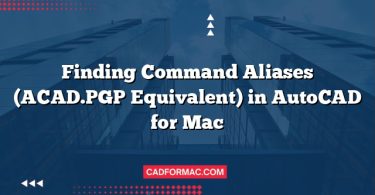If you’ve recently updated your macOS and noticed that AutoCAD for Mac crashes on launch—or shortly after opening—you’re not alone. macOS updates can sometimes introduce compatibility issues with third-party applications like AutoCAD, especially if the software hasn’t been updated to align with the latest system changes.
Don’t panic—this is a common issue, and in most cases, it can be resolved without losing your work or settings. Below is a comprehensive, step-by-step guide to troubleshoot and fix AutoCAD crashes after a macOS update.
🛠️ Step 1: Verify AutoCAD Compatibility
Before diving into fixes, confirm that your version of AutoCAD supports the macOS version you just installed.
- Visit the AutoCAD System Requirements page.
- Compare your macOS version (Apple menu > About This Mac) with the supported versions listed for your AutoCAD release.
- If your macOS version is newer than what’s supported, you’ll need to update AutoCAD to a compatible version.
Tip: Autodesk typically releases compatibility updates shortly after major macOS launches. Check for updates in your Autodesk Account or via the Autodesk Desktop App.
Step 2: Update AutoCAD
If you’re running an outdated version of AutoCAD, updating may resolve the crash.
- Open the Autodesk Desktop App (if installed).
- Go to Updates and install any available patches or service packs.
- Alternatively, log in to your Autodesk Account, navigate to Products & Services, and download the latest version.
Always back up your custom settings and drawings before updating.
Step 3: Reset AutoCAD Preferences
Corrupted preference files are a frequent cause of post-update crashes. Resetting them often solves the issue without affecting your drawings.
- Quit AutoCAD completely (use Cmd + Q or Force Quit if necessary).
- Open Finder and press Cmd + Shift + G.
- Enter the following path:
~/Library/Application Support/Autodesk/ - Locate the folder corresponding to your AutoCAD version (e.g.,
AutoCAD 2024). - Rename the folder (e.g., add “_backup” to the end):
AutoCAD 2024→AutoCAD 2024_backup - Relaunch AutoCAD. It will generate fresh preference files.
Your drawings and templates are stored separately and won’t be deleted—only UI layouts, tool palettes, and custom settings will reset.
Step 4: Disable Third-Party Plugins
Plugins or add-ons that haven’t been updated for the new macOS version can cause instability.
- Navigate to:
~/Library/Application Support/Autodesk/AutoCAD [Version]/[Language]/Support/ - Temporarily move any third-party
.bundle,.arx, or.lspfiles to a backup folder on your Desktop. - Restart AutoCAD.
- If it launches successfully, reintroduce plugins one by one to identify the culprit.
Step 5: Run in Safe Mode (macOS)
Booting macOS in Safe Mode clears system caches and loads only essential software—helpful for isolating conflicts.
- Shut down your Mac.
- Turn it on and immediately hold Shift until you see the login screen.
- Log in (it may take longer than usual).
- Launch AutoCAD.
- If it works, restart normally and try again. If not, the issue is likely software-related, not system-level.
Step 6: Reinstall AutoCAD
If all else fails, perform a clean reinstall:
- Uninstall AutoCAD using the official Uninstall Tool (found in the AutoCAD application folder) or a utility like AppCleaner.
- Delete residual folders:
~/Library/Application Support/Autodesk/~/Library/Preferences/(look for files starting withcom.autodesk.AutoCAD)/Library/Application Support/Autodesk/
- Reboot your Mac.
- Download and install the latest compatible version of AutoCAD from your Autodesk Account.
Frequently Asked Questions (FAQ)
Why does AutoCAD crash only when I open a specific drawing after the macOS update?
This often indicates that the drawing file itself contains elements (like custom objects, proxy entities, or corrupted blocks) that are incompatible with the updated graphics drivers or security changes in the new macOS version. Try opening the file in AutoCAD Safe Mode (hold Shift while launching) or use the RECOVER command on a copy of the file to repair it.
Can I downgrade macOS to avoid AutoCAD crashes?
Technically, yes—but it’s not recommended unless absolutely necessary. Downgrading macOS can be complex, may erase your data if not done carefully, and could introduce security vulnerabilities. Instead, check if Autodesk has released a compatibility patch or consider using AutoCAD on a virtual machine or Boot Camp with a supported OS version.
Does AutoCAD for Mac support Apple Silicon (M1/M2/M3) chips after a macOS update?
AutoCAD 2024 and later versions are officially optimized for Apple Silicon. However, if you’re using an older version (2023 or earlier) and updated to a newer macOS (like Sonoma or Sequoia), you may experience crashes due to lack of native ARM64 support. In such cases, either update AutoCAD or run it under Rosetta 2—but note that performance and stability may suffer.
Will resetting AutoCAD preferences delete my custom tool palettes or linetypes?
Resetting preferences by renaming the support folder will remove custom UI layouts, tool palettes, CUI customizations, and plotter configurations—but not your drawing files, templates (DWT), or linetype definitions stored in separate folders. To preserve tool palettes, back up the ToolPalette folder inside your AutoCAD support directory before resetting.
Is there a way to test AutoCAD stability before applying a macOS update?
Yes. Use macOS’s staged rollout feature if available, or create a bootable backup of your system using tools like Carbon Copy Cloner or SuperDuper!. Test the macOS update on the clone first, then verify AutoCAD’s behavior before updating your main drive.
Why does AutoCAD launch fine but crash when I use the 3D Orbit or Render tools?
Post-macOS-update crashes during 3D operations are often tied to graphics driver incompatibilities or Metal API changes. Try:
- Updating your Mac’s graphics drivers (via macOS Software Update).
- Disabling hardware acceleration in AutoCAD: go to AutoCAD > Preferences > System > Graphics Performance and toggle off Hardware Acceleration.
- Ensuring your Mac meets the GPU requirements for 3D features in your AutoCAD version.
Still Crashing? Contact Autodesk Support
If AutoCAD continues to crash after trying all steps:
- Collect crash logs:
Go to Console (Applications > Utilities > Console), filter for “AutoCAD,” and save relevant logs. - Visit Autodesk Support or use the in-app Help > Contact Support option.
- Provide your macOS version, AutoCAD version, and crash logs for faster resolution.
Prevention Tips for Future Updates
- Wait before updating macOS: Hold off on major OS updates until Autodesk confirms compatibility.
- Enable automatic updates in the Autodesk Desktop App.
- Back up preferences regularly by copying the
Application Support/Autodeskfolder.
By following these steps, most users can restore AutoCAD functionality after a macOS update. While system updates are essential for security and performance, they occasionally disrupt professional workflows—fortunately, with a little troubleshooting, you’ll be back to drafting in no time.
Have you fixed your AutoCAD crash? Share your experience in the comments below!