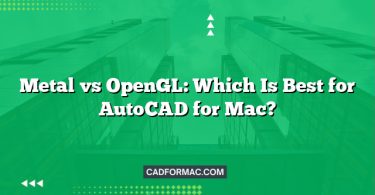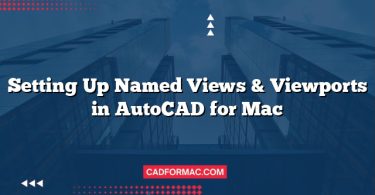When it comes to computer-aided design (CAD) software on macOS, Autodesk offers two primary options: AutoCAD LT for Mac and the full version of AutoCAD for Mac. While both applications share the same core interface and basic drafting capabilities, they differ significantly in features, functionality, and price. Choosing the right one depends on your specific workflow, project requirements, and budget.
In this comprehensive comparison, we’ll break down the key differences between AutoCAD LT for Mac and full AutoCAD for Mac to help you make an informed decision.
Overview: What Are AutoCAD LT and AutoCAD?
AutoCAD LT for Mac
AutoCAD LT is a streamlined, cost-effective version of AutoCAD designed primarily for 2D drafting and documentation. It’s ideal for professionals who need precise, standards-compliant drawings but don’t require advanced 3D modeling, automation, or customization features.
Full AutoCAD for Mac
Full AutoCAD for Mac is the complete version of Autodesk’s flagship CAD software. It includes all the 2D drafting tools found in LT, plus robust 3D modeling, automation, customization, collaboration, and industry-specific toolsets. It’s built for architects, engineers, designers, and other professionals who need maximum flexibility and power.
Key Differences at a Glance
| Feature | AutoCAD LT for Mac | Full AutoCAD for Mac |
|---|---|---|
| 2D Drafting | ✅ Full support | ✅ Full support |
| 3D Modeling & Visualization | ❌ Not supported | ✅ Full support |
| Customization (LISP, .NET) | ❌ Limited | ✅ Full API support |
| Parametric Constraints | ❌ No | ✅ Yes |
| Dynamic Blocks | ✅ Basic support | ✅ Advanced support |
| Sheet Sets | ❌ No | ✅ Yes |
| External References (Xrefs) | ✅ Basic attach/view | ✅ Full editing & management |
| PDF Underlays | ✅ View only | ✅ Editable underlays |
| Industry-Specific Toolsets | ❌ No | ✅ Included (Architecture, Mechanical, etc.) |
| Cloud Collaboration | ✅ Limited (Autodesk Docs) | ✅ Full integration |
| Automation (Scripts, Actions) | ❌ No | ✅ Yes |
| Price (Annual Subscription) | ~$550/year | ~$1,975/year |
Note: Pricing is approximate and may vary by region or promotional offers.
Detailed Feature Comparison
1. 2D Drafting Capabilities
Both versions offer identical core 2D drafting tools—lines, arcs, polylines, layers, dimensions, text, hatching, and more. If your work is strictly 2D (e.g., floor plans, schematics, technical drawings), AutoCAD LT provides everything you need.
Verdict: Tie for pure 2D work.
2. 3D Modeling
This is the most significant differentiator.
- AutoCAD LT: Cannot create, edit, or visualize 3D models. You can open 3D files but only view them in 2D wireframe.
- Full AutoCAD: Supports solid, surface, and mesh modeling, realistic rendering, 3D navigation (orbit, walk, fly), and section planes.
Verdict: Full AutoCAD is essential if you work in 3D.
3. Customization & Automation
- AutoCAD LT: Does not support LISP, VBA, .NET, or AutoLISP customization. No scripting or action recorder.
- Full AutoCAD: Full API access allows for macros, custom commands, and workflow automation—critical for repetitive tasks or integrating with other software.
Verdict: Full AutoCAD wins for power users and firms needing efficiency.
4. Dynamic Blocks & Parametrics
- Both support basic dynamic blocks (stretch, rotate, visibility states).
- However, only full AutoCAD supports geometric and dimensional constraints, enabling intelligent, rule-based designs that update automatically.
Verdict: Full AutoCAD offers smarter design control.
5. Sheet Sets & Project Management
- AutoCAD LT: No sheet set manager. You must manage layouts manually.
- Full AutoCAD: Sheet Sets allow you to organize, publish, and batch-process multiple drawings—ideal for large projects.
Verdict: Full AutoCAD streamlines documentation workflows.
6. External References (Xrefs)
- LT: Can attach and view Xrefs but cannot edit them in place.
- Full AutoCAD: Full Xref editing, overlay control, and path management.
Verdict: Full AutoCAD provides better collaboration on complex projects.
7. Industry-Specific Toolsets
Included with full AutoCAD (at no extra cost) are seven specialized toolsets:
- Architecture
- Mechanical
- Electrical
- Map 3D
- MEP (Mechanical, Electrical, Plumbing)
- Raster Design
- Plant 3D
These add thousands of intelligent objects, libraries, and automation features tailored to specific disciplines.
Verdict: Full AutoCAD delivers massive value for specialized fields.
8. Cloud & Collaboration
Both versions integrate with Autodesk Docs (part of Autodesk Construction Cloud) for cloud storage and sharing. However:
- Full AutoCAD supports real-time co-editing, markup synchronization, and deeper BIM 360/ACC integration.
- LT offers basic file sharing and viewing.
Verdict: Full AutoCAD enables modern collaborative workflows.
Who Should Choose AutoCAD LT for Mac?
AutoCAD LT is ideal for:
- Drafters and detailers focused solely on 2D drawings.
- Small firms or freelancers with tight budgets.
- Contractors, interior designers, or facilities managers who need to view and annotate plans but not create complex models.
- Users who never need 3D, automation, or industry-specific tools.
If your workflow is simple, repetitive, and 2D-only, LT delivers 90% of the value at less than 30% of the cost.
Who Should Choose Full AutoCAD for Mac?
Full AutoCAD is the right choice for:
- Architects, engineers, and product designers working in 3D.
- Professionals who need parametric design, automation, or customization.
- Teams using BIM workflows or requiring sheet set management.
- Users in mechanical, electrical, civil, or plant design who benefit from specialized toolsets.
- Anyone collaborating on large, multi-disciplinary projects.
If your work demands flexibility, future-proofing, or integration with other Autodesk products (like Revit or Inventor), full AutoCAD is worth the investment.
Performance & macOS Compatibility
Both versions are native macOS applications (not emulated via Parallels or Boot Camp) and support:
- macOS Sonoma, Ventura, and Monterey
- Apple Silicon (M1/M2/M3) and Intel Macs
- Retina display support
- Touch Bar (on compatible MacBook Pros)
Performance is comparable for 2D tasks. Full AutoCAD may require more RAM and GPU resources when working with complex 3D models.
Pricing & Licensing
- AutoCAD LT for Mac: ~$550/year (subscription only)
- Full AutoCAD for Mac: ~$1,975/year (includes all toolsets)
Autodesk no longer sells perpetual licenses—both are subscription-based. Educational licenses are available at no cost for students and educators.
Tip: Autodesk often offers free trials (30 days) for both versions. Test them with your actual projects before committing.
Final Recommendation
| Your Needs | Recommended Version |
|---|---|
| Pure 2D drafting, budget-conscious | AutoCAD LT for Mac |
| Occasional 3D, basic customization | Full AutoCAD for Mac |
| Industry-specific workflows (MEP, Architecture) | Full AutoCAD for Mac |
| Team collaboration & sheet sets | Full AutoCAD for Mac |
| Simple plans, schematics, or annotations | AutoCAD LT for Mac |
Frequently Asked Questions (FAQ)
Q1: Can I open AutoCAD LT files in full AutoCAD for Mac (and vice versa)?
A: Yes. Both versions use the same .dwg file format, so files are fully compatible in both directions. You can open, edit, and save drawings interchangeably between AutoCAD LT for Mac and full AutoCAD for Mac without conversion or data loss.
Q2: Does AutoCAD LT for Mac support Apple’s M-series (M1/M2/M3) chips natively?
A: Yes. Both AutoCAD LT for Mac and full AutoCAD for Mac are optimized for Apple Silicon and run natively on M1, M2, and M3 Macs—no Rosetta 2 translation needed. Performance is smooth for 2D workflows on LT, and full AutoCAD handles 3D tasks efficiently on newer Macs with sufficient RAM and GPU.
Q3: Can I upgrade from AutoCAD LT to full AutoCAD later?
A: Yes, but not as a direct “upgrade” within your subscription. You’ll need to cancel your AutoCAD LT subscription and purchase a new subscription for full AutoCAD. Your drawings and settings can be transferred manually, but licenses are separate products.
Q4: Is there a student or educational version of AutoCAD LT for Mac?
A: Autodesk offers free educational access to full AutoCAD (including all toolsets) for students and educators—but not a standalone educational version of AutoCAD LT. If you qualify, you get the full version at no cost, making LT unnecessary for academic use.
Q5: Can I use AutoCAD LT for Mac with Revit or other Autodesk BIM tools?
A: Only in a limited way. AutoCAD LT can open .dwg files exported from Revit for viewing or basic annotation, but it cannot participate in BIM workflows, link to Revit models dynamically, or use shared coordinates. For true BIM collaboration, full AutoCAD (or Revit itself) is required.
Q6: Does AutoCAD LT for Mac support printing to scale or batch plotting?
A: AutoCAD LT supports printing to scale for individual layouts, but it does not include batch plotting or the Publish command found in full AutoCAD. If you regularly need to print or PDF-export multiple drawings at once, full AutoCAD is necessary.
Q7: Are add-ons or third-party plugins compatible with AutoCAD LT for Mac?
A: Generally, no. AutoCAD LT does not support APIs like AutoLISP, .NET, or ObjectARX, which most third-party plugins rely on. Even if a plugin claims Mac compatibility, it will only work with full AutoCAD for Mac—not LT.
Q8: Can I use AutoCAD LT for Mac offline?
A: Yes, but with limitations. After initial activation (which requires internet), you can use AutoCAD LT offline for up to 30 days. After that, you must reconnect to the internet to validate your subscription. Full AutoCAD follows the same policy.
Q9: Is technical support different between LT and full AutoCAD?
A: Basic support (knowledge base, community forums) is the same. However, priority or direct technical support from Autodesk is typically included only with certain subscription plans (e.g., Autodesk Flex or enterprise agreements)—not based on LT vs. full AutoCAD alone.
Q10: Does AutoCAD LT for Mac support geolocation or GIS data?
A: No. Features like Geolocation, Coordinate System assignment, and GIS data import (e.g., SHP files) are only available in full AutoCAD—specifically through the AutoCAD Map 3D toolset, which is included with the full version but absent in LT.
Conclusion
AutoCAD LT for Mac and full AutoCAD for Mac serve distinct audiences. If your work is confined to 2D documentation and you don’t need advanced features, AutoCAD LT offers excellent value. But if you require 3D modeling, automation, industry toolsets, or collaborative project management, full AutoCAD is the only choice.
Before deciding, ask yourself:
- Do I ever need to create or edit 3D models?
- Would automation save me hours per week?
- Do I work in a specialized field like architecture or mechanical engineering?
- Is my team using BIM or cloud-based collaboration?
Answering “yes” to any of these questions strongly favors full AutoCAD. Otherwise, AutoCAD LT may be the smart, economical pick.
Whichever you choose, both bring the precision and reliability of AutoCAD to the Mac—finally giving macOS users professional-grade CAD tools without switching to Windows.
Disclaimer: Features and pricing are subject to change. Always check Autodesk’s official website for the latest information.