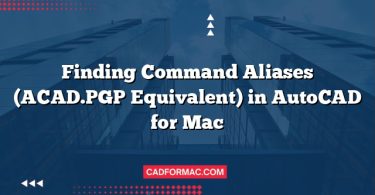When it comes to computer-aided design (CAD) software on macOS, professionals and hobbyists alike often find themselves weighing their options between industry-standard tools and free, open-source alternatives. Two prominent contenders in this space are AutoCAD for Mac—the macOS-native version of Autodesk’s flagship CAD software—and LibreCAD, a community-driven, open-source 2D CAD application. But which one is right for your needs?
In this in-depth comparison, we’ll explore the key differences in features, usability, performance, cost, and compatibility to help you decide whether LibreCAD can truly serve as a viable open-source alternative to AutoCAD on Mac.
Overview
AutoCAD for Mac
AutoCAD is the gold standard in professional CAD software, used across architecture, engineering, construction, and manufacturing. The Mac version, while not as feature-rich as its Windows counterpart, still offers a robust set of tools tailored for macOS users. It supports both 2D drafting and 3D modeling (though 3D capabilities on Mac are more limited than on Windows).
Key Facts:
- Developer: Autodesk
- License: Commercial (subscription-based)
- Platform: macOS (Intel and Apple Silicon)
- Primary Use: Professional 2D/3D design and documentation
LibreCAD
LibreCAD is a free, open-source 2D CAD application that runs on macOS, Windows, and Linux. Originally forked from QCAD Community Edition, it focuses exclusively on 2D drafting and is ideal for users who need basic to intermediate CAD functionality without the cost or complexity of commercial software.
Key Facts:
- Developer: LibreCAD Community
- License: Open source (GPLv2)
- Platform: Cross-platform (including macOS)
- Primary Use: 2D technical drawing and drafting
Feature Comparison
| Feature | AutoCAD for Mac | LibreCAD |
|---|---|---|
| 2D Drafting | ✅ Advanced, industry-standard tools | ✅ Solid basic-to-intermediate tools |
| 3D Modeling | ✅ Limited (compared to Windows) | ❌ Not supported |
| File Formats | ✅ DWG (native), DXF, DWF, PDF, etc. | ✅ DXF (native), limited DWG support via import/export |
| Customization | ✅ LISP, .NET, Python APIs | ❌ Very limited (no scripting) |
| User Interface | ✅ Modern, polished, macOS-optimized | ⚠️ Functional but dated UI |
| Cloud Integration | ✅ Autodesk Drive, cloud rendering | ❌ None |
| Collaboration Tools | ✅ Shared views, markup, versioning | ❌ Local files only |
| Learning Resources | ✅ Extensive official tutorials, forums | ⚠️ Community-driven, limited docs |
| Performance | ✅ Optimized for macOS (M1/M2 support) | ✅ Lightweight, runs on older Macs |
Cost Considerations
AutoCAD for Mac operates on a subscription model:
- Monthly: ~$235/month
- Annual: ~$1,895/year
- 3-Year: ~$5,370
While costly, this includes access to updates, cloud services, and technical support.
LibreCAD, by contrast, is completely free—no hidden fees, no trials, no subscriptions. It’s funded by community contributions and volunteer development, making it an attractive option for students, hobbyists, educators, or small businesses with tight budgets.
Compatibility & File Support
One of the biggest pain points for CAD users is file compatibility—especially with the DWG format, which is the de facto standard in the industry.
- AutoCAD uses DWG as its native format, ensuring seamless collaboration with other professionals and firms using Autodesk products.
- LibreCAD primarily uses DXF (Drawing Exchange Format). While it can import some DWG files via third-party libraries (like Teigha File Converter), the process is not always reliable, and complex drawings may lose layers, blocks, or annotations.
If your workflow depends heavily on exchanging DWG files with clients or colleagues, AutoCAD remains the safer choice.
User Experience on macOS
AutoCAD for Mac has evolved significantly over the years. The interface respects macOS design conventions, supports Retina displays, and runs natively on Apple Silicon Macs. However, some advanced features (like certain 3D tools or specialized toolsets) are only available in the Windows version.
LibreCAD runs well on macOS but feels less refined. Its interface resembles older CAD applications, and while functional, it lacks the polish and intuitive workflows found in modern commercial software. That said, its simplicity can be a benefit for users focused solely on 2D drafting without distractions.
Who Should Use Which?
Choose AutoCAD for Mac if you:
- Work professionally in architecture, engineering, or construction
- Require full DWG compatibility and industry-standard workflows
- Need 3D modeling capabilities (even if limited)
- Collaborate with teams using Autodesk products
- Can justify the subscription cost for business or educational purposes
Choose LibreCAD if you:
- Are a student, hobbyist, or educator on a budget
- Only need 2D drafting (e.g., floor plans, schematics, simple technical drawings)
- Prefer open-source software and community-driven development
- Don’t rely on DWG as a primary format
- Want a lightweight application that runs on older Mac hardware
AutoCAD for Mac vs LibreCAD – Feature Comparison Table
| Feature | AutoCAD for Mac | LibreCAD |
|---|---|---|
| License Type | Commercial (subscription) | Open Source (GPLv2) |
| Cost | ~$235/month or ~$1,895/year | Free |
| Platform Support | macOS (Intel & Apple Silicon) | macOS, Windows, Linux |
| 2D Drafting | ✅ Advanced, industry-standard tools | ✅ Solid basic-to-intermediate tools |
| 3D Modeling | ✅ Limited (compared to Windows version) | ❌ Not supported |
| Native File Format | DWG | DXF |
| DWG Support | ✅ Full read/write support | ⚠️ Limited import/export via third-party converters |
| DXF Support | ✅ Full support | ✅ Full native support |
| User Interface | ✅ Modern, macOS-optimized, Retina-ready | ⚠️ Functional but dated, less polished |
| Customization | ✅ LISP, .NET, Python APIs | ❌ No scripting or plugin support |
| Cloud Integration | ✅ Autodesk Drive, cloud storage, rendering | ❌ None |
| Collaboration Tools | ✅ Shared views, markups, version history | ❌ Local files only |
| Performance on Mac | ✅ Optimized for Apple Silicon | ✅ Lightweight; runs well on older hardware |
| Learning Resources | ✅ Extensive official tutorials, forums, certifications | ⚠️ Community forums, limited documentation |
| Ideal For | Professionals, firms, complex projects, DWG workflows | Students, hobbyists, educators, simple 2D drafting |
Verdict: Is LibreCAD a Viable Alternative?
Yes—but with caveats.
LibreCAD is an excellent open-source alternative for 2D-only workflows where budget is a constraint and DWG compatibility isn’t critical. It’s stable, free, and surprisingly capable for basic drafting tasks.
However, if you’re in a professional environment that demands full AutoCAD compatibility, advanced features, or 3D modeling, AutoCAD for Mac remains the superior (and often necessary) choice—despite its high cost.
For many users, the two tools can even coexist: LibreCAD for personal projects or learning, and AutoCAD for client work or team collaboration.
Frequently Asked Questions (FAQ)
1. Can LibreCAD open AutoCAD (.dwg) files reliably?
LibreCAD does not natively support DWG files. It can import some DWG files using external converters (like the ODA File Converter), but complex drawings may lose layers, blocks, text formatting, or custom objects. For consistent DWG compatibility, AutoCAD or other commercial tools (e.g., BricsCAD) are recommended.
2. Is AutoCAD for Mac as powerful as AutoCAD for Windows?
No—AutoCAD for Mac lacks several features available in the Windows version, including advanced 3D modeling tools, certain specialized toolsets (like Architecture or Mechanical), and full API support. While it handles 2D drafting well, professionals requiring full functionality often run the Windows version via Boot Camp or virtualization.
3. Does LibreCAD support Apple Silicon (M1/M2/M3) Macs?
Yes. LibreCAD is built on Qt and runs natively on Apple Silicon Macs. It’s lightweight and performs smoothly even on older or less powerful Mac hardware.
4. Can I use LibreCAD for professional engineering or architectural work?
It depends on your requirements. If your work involves simple 2D drafting (e.g., basic floor plans, schematics, or technical diagrams) and you don’t need DWG as a primary format, LibreCAD can suffice. However, for industry-standard deliverables, client collaboration, or regulatory submissions, most firms require AutoCAD-compatible workflows—making LibreCAD unsuitable in those contexts.
5. Are there any hidden costs with LibreCAD?
No. LibreCAD is 100% free and open source—no subscriptions, trials, watermarks, or premium tiers. You can use it commercially, modify the source code, and distribute it without restrictions under the GPLv2 license.
6. How often is LibreCAD updated?
LibreCAD receives periodic updates driven by its volunteer community. Major releases may occur every 1–2 years, with occasional bug-fix patches. While stable, development is slower than commercial software like AutoCAD, which gets regular feature updates and security patches.
7. Can I install both AutoCAD and LibreCAD on the same Mac?
Yes—there’s no conflict between the two. Many users keep LibreCAD for quick sketches or personal projects and AutoCAD for professional work, especially when DWG compatibility is essential.
8. Does LibreCAD support layers, blocks, and dimensions like AutoCAD?
Yes, LibreCAD supports layers, blocks (called “symbols”), and standard dimensioning tools—but with fewer options and less automation than AutoCAD. For example, you can’t create dynamic blocks or use parametric constraints in LibreCAD.
9. Is technical support available for LibreCAD?
LibreCAD offers community-based support through forums, GitHub issues, and documentation. There’s no official customer service, phone support, or guaranteed response time—unlike AutoCAD, which includes technical support with paid subscriptions.
10. What are good alternatives between LibreCAD and AutoCAD?
If LibreCAD is too limited and AutoCAD too expensive, consider:
- BricsCAD (commercial, full DWG support, macOS compatible)
- DraftSight (freemium model, strong DWG compatibility)
- QCAD Professional (paid version of QCAD with advanced features)
These offer a middle ground in price, features, and compatibility.
Final Thoughts
The choice between AutoCAD Mac and LibreCAD ultimately comes down to your specific needs, budget, and workflow requirements. While LibreCAD won’t replace AutoCAD in a professional studio, it democratizes access to CAD tools and proves that powerful design software doesn’t always have to come with a premium price tag.
Try both:
Evaluate them with your own projects—and let your use case, not just the price tag, guide your decision.